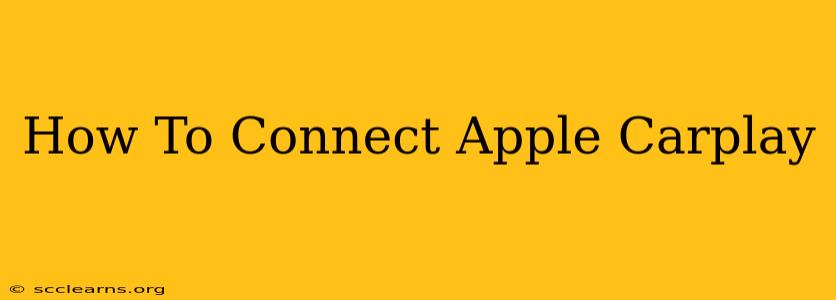Connecting your iPhone to your car using Apple CarPlay can significantly enhance your driving experience. This guide provides a comprehensive, step-by-step walkthrough to ensure a seamless connection, regardless of your car model or iOS version. We'll cover troubleshooting common connection issues, too.
What is Apple CarPlay?
Apple CarPlay is a smart car system that integrates your iPhone's functionalities directly into your car's infotainment system. This allows you to access your apps, music, messages, and more, all while keeping your eyes on the road. Safety is a core feature of CarPlay; it's designed to minimize distractions while driving.
Checking for CarPlay Compatibility
Before you begin, confirm that your car supports Apple CarPlay. Most modern vehicles offer this feature, but it's crucial to check your car's manual or the manufacturer's website. Similarly, ensure your iPhone is compatible; generally, iPhones running iOS 12 or later are supported.
Identifying CarPlay Support in Your Car:
- Check your car's manual: This is the most reliable source of information.
- Look for the CarPlay logo: This logo (usually an Apple symbol with a car) will be displayed on your car's infotainment screen or in the manual.
- Consult your car manufacturer's website: Their website will often have specifications detailing supported features.
Connecting Your iPhone to Apple CarPlay
There are two primary ways to connect your iPhone: wired and wireless.
Wired Connection (USB Cable):
- Connect your iPhone: Using a certified USB cable (Apple recommends using a cable that came with your iPhone or an Apple-certified alternative), plug your iPhone into your car's USB port. This port is usually labeled with a CarPlay logo or is dedicated for iPhone connection.
- CarPlay Activation: Your car's infotainment system should automatically detect your iPhone and launch CarPlay. If not, check your car’s settings for Apple CarPlay activation.
- Siri: You can use Siri voice commands by pressing and holding the voice command button on your steering wheel or on the infotainment screen.
Wireless Connection (Bluetooth and Wi-Fi):
- Enable Bluetooth and Wi-Fi: On your iPhone, ensure both Bluetooth and Wi-Fi are enabled.
- CarPlay Setup: In your car’s infotainment system settings, navigate to the Apple CarPlay section and look for wireless connection options. The process will slightly vary depending on the car model. Follow the on-screen instructions to pair your iPhone.
- Pairing Process: Your car will usually initiate a pairing process through Bluetooth. You'll need to confirm the pairing on your iPhone.
Troubleshooting Apple CarPlay Connection Issues
- USB Cable Problems: Try a different USB cable, ensuring it's certified for Apple products. A faulty cable is a common culprit.
- Software Updates: Update your iPhone's iOS and your car's infotainment system to the latest versions. Outdated software can cause compatibility issues.
- Bluetooth Interference: If using wireless CarPlay, electronic interference could disrupt the connection. Try moving closer to the car's infotainment system.
- Restart your iPhone: A simple restart can often resolve temporary software glitches.
- Restart your Car: Power cycling your car's infotainment system (turning the car off and on again) may help reset the connection.
- Consult your car's manual or manufacturer's website: More specific troubleshooting information might be available there.
Optimizing Your Apple CarPlay Experience
- Use a high-quality USB cable: This ensures a stable connection and fast data transfer.
- Keep your software up-to-date: Regular software updates are crucial for optimal performance and to resolve any known bugs.
- Explore CarPlay features: Take the time to explore the different apps and functionalities available through CarPlay to fully utilize its capabilities.
By following these steps and troubleshooting tips, you can successfully connect your iPhone to your car using Apple CarPlay and enjoy a safer, more connected driving experience. Remember to always prioritize safe driving practices while using any in-car technology.