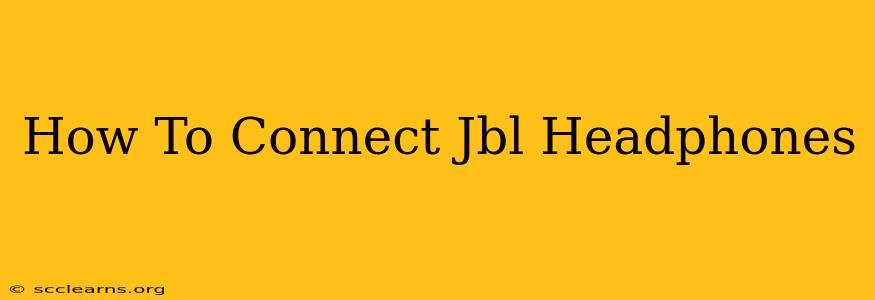Connecting your JBL headphones might seem daunting at first, but it's a straightforward process once you understand the different connection methods. This guide covers connecting your JBL headphones to various devices, troubleshooting common connection issues, and maximizing your listening experience.
Connecting Your JBL Headphones: A Comprehensive Guide
JBL offers a range of headphones, from earbuds to over-ear models, each with its own unique connection method. However, the general principles remain consistent. Here's a breakdown of the most common connection types:
1. Bluetooth Connection: The Wireless Wonder
Most modern JBL headphones use Bluetooth for wireless connectivity. Here's how to connect via Bluetooth:
-
Step 1: Power On Your Headphones: Locate the power button on your headphones and press it until you hear an audible cue or see an indicator light signifying they're powered on and in pairing mode. This usually involves holding the power button for a few seconds.
-
Step 2: Activate Bluetooth on Your Device: On your smartphone, tablet, computer, or other Bluetooth-enabled device, go to the settings menu and enable Bluetooth.
-
Step 3: Locate Your JBL Headphones: Your device should scan for nearby Bluetooth devices. Your JBL headphones will appear in the list as "JBL [Headphone Model Name]" or something similar.
-
Step 4: Select and Connect: Tap or click on your JBL headphones in the list of available devices. Your device will then pair with your headphones. You may be prompted to enter a PIN (usually "0000").
-
Step 5: Enjoy the Sound: Once connected, you should be able to play audio through your JBL headphones.
Troubleshooting Bluetooth Connection Issues:
-
Headphones Not Showing Up: Ensure your headphones are charged and in pairing mode. Try restarting your device and headphones.
-
Intermittent Connection: Move closer to your device. Interference from other Bluetooth devices or physical obstacles can affect the connection.
-
Poor Sound Quality: Check if your device's volume is turned up. Ensure your headphones are properly connected and not muted.
2. Wired Connection: The Classic Approach
Some JBL headphones offer a wired connection option, typically via a 3.5mm audio jack.
-
Step 1: Plug in the Cable: Connect the 3.5mm audio cable to the audio jack on your headphones and the other end to the audio output jack on your device (computer, phone, etc.).
-
Step 2: Play Audio: Your audio should now play through your wired JBL headphones.
Troubleshooting Wired Connection Issues:
-
No Sound: Ensure the cable is securely plugged into both the headphones and your device. Try a different cable or audio output port.
-
Poor Sound Quality: Check the volume levels on your device.
3. NFC Connection: The Tap-and-Go Convenience (If Applicable)
Some JBL headphones support Near Field Communication (NFC) for quick and easy pairing.
-
Step 1: Enable NFC: Make sure NFC is enabled on your device.
-
Step 2: Tap to Connect: Gently tap the NFC area on your device against the NFC area on your JBL headphones. Your devices should automatically connect.
Maximizing Your JBL Headphones Experience
-
Keep Your Headphones Charged: Regularly charge your headphones to ensure uninterrupted listening.
-
Update Firmware: Check for firmware updates for your headphones to improve performance and fix bugs. Refer to the JBL support website for instructions.
-
Clean Your Headphones: Regularly clean your headphones to remove dust and earwax, improving audio quality and hygiene.
Conclusion
Connecting your JBL headphones is generally a simple process. By following these steps and troubleshooting tips, you can enjoy your music and calls wirelessly or wired with ease. Remember to check your specific JBL headphone model's manual for detailed instructions and troubleshooting if you encounter any issues not covered here.