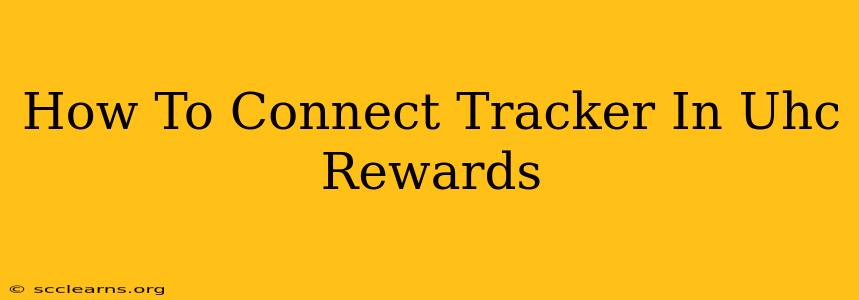Are you ready to start earning rewards for your healthy habits with UHC Rewards? Connecting your fitness tracker is a crucial first step to unlock all the program's benefits. This guide will walk you through the process, covering everything from compatible trackers to troubleshooting common connection issues.
Understanding UHC Rewards and Tracker Integration
UHC Rewards is a program designed to incentivize healthy living. By connecting a compatible fitness tracker, you automatically log your activity, earning points towards valuable rewards. These rewards can range from gift cards to discounts on health-related products and services. The key is to ensure seamless data transfer between your tracker and the UHC Rewards platform.
What Trackers Work with UHC Rewards?
UHC Rewards is compatible with several popular fitness trackers and apps. Always check the official UHC Rewards website for the most up-to-date list of compatible devices. Generally, you'll find support for leading brands such as:
- Fitbit: Popular for its comprehensive tracking and user-friendly interface.
- Garmin: Known for its accuracy and advanced features for athletes.
- Apple Watch: Seamlessly integrates with the Apple ecosystem.
- Other compatible apps: Some health and fitness apps may also be compatible; check the UHC Rewards website to confirm.
Step-by-Step Guide to Connecting Your Tracker
The exact steps may vary slightly depending on your specific tracker and the UHC Rewards app version. However, the general process usually follows these steps:
-
Ensure your tracker is properly set up: Make sure your tracker is charged, synced to its respective app (e.g., Fitbit app, Garmin Connect), and accurately recording your activity data.
-
Open the UHC Rewards app: Log in to your UHC Rewards account.
-
Navigate to the tracker connection settings: Look for a section labeled "Connect Tracker," "Fitness Tracker," or something similar within the app's settings or profile section.
-
Select your tracker brand: Choose your tracker's brand from the list of compatible devices.
-
Authorize the connection: You'll likely need to authorize the UHC Rewards app to access your fitness data from your tracker's app. This usually involves granting permissions within your tracker's app or website.
-
Confirm connection: The UHC Rewards app will confirm the connection once it successfully links with your tracker data.
Troubleshooting Connection Issues
If you're having trouble connecting your tracker, here are some common troubleshooting steps:
-
Check your internet connection: Ensure you have a stable internet connection on your phone or device.
-
Update your apps: Make sure both your UHC Rewards app and your tracker's app are updated to their latest versions.
-
Restart your devices: Restart your phone and your fitness tracker. This often resolves temporary software glitches.
-
Re-check permissions: Verify that you've granted the necessary permissions for the UHC Rewards app to access your tracker data.
-
Contact UHC Rewards support: If the problem persists, don't hesitate to contact UHC Rewards customer support for assistance. They can help diagnose and resolve connection issues specific to your device.
Maximizing Your UHC Rewards Experience
Once connected, regularly check your UHC Rewards app to track your progress and redeem your earned rewards. Remember, consistency is key to maximizing your benefits. Keep your tracker charged and continue to engage in healthy activities to earn more points.
By following these steps and troubleshooting tips, you can successfully connect your fitness tracker to UHC Rewards and embark on your journey towards a healthier, more rewarding lifestyle. Good luck!