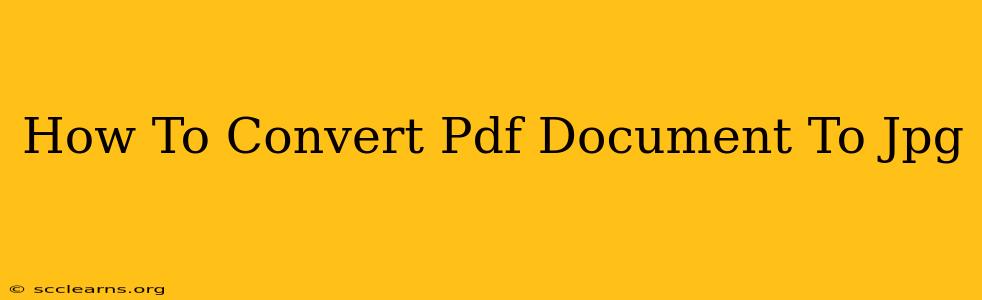Converting PDF documents to JPG images is a common task for many users, whether you need to share a document on social media, archive important information, or simply extract specific pages for easier viewing. This comprehensive guide will walk you through several methods, from using free online tools to leveraging powerful desktop software. We'll cover the pros and cons of each approach so you can choose the best method for your needs.
Method 1: Using Online PDF to JPG Converters
Numerous free online converters offer a simple and quick way to transform your PDF files into JPG images. These tools are readily accessible and require no software installation, making them ideal for occasional conversions.
Pros:
- Free and accessible: Many offer free services without requiring registration.
- No software installation required: Use them directly from your web browser.
- Convenient for small files: Perfect for quick conversions of smaller documents.
Cons:
- File size limitations: Some free converters may restrict the size of files you can upload.
- Security concerns: Uploading sensitive documents to an unknown website carries potential risks.
- Slower processing for larger files: Large PDFs may take longer to convert.
- Potential for watermarks: Some free services might add watermarks to the converted images.
How to Use an Online Converter:
- Find a reputable online converter: Search for "PDF to JPG converter" and choose a trusted website.
- Upload your PDF file: Most converters allow you to drag and drop or browse for your file.
- Select conversion settings (if available): Some converters allow you to choose image quality, resolution, and other parameters.
- Start the conversion: Click the convert button and wait for the process to finish.
- Download your JPG images: Once converted, download the resulting JPG files to your computer.
Method 2: Utilizing Desktop Software
For more control and efficient conversion of large or multiple PDF files, dedicated desktop software provides a superior solution. Many PDF editors include this functionality, while other specialized conversion programs excel at the task.
Pros:
- Handles large files efficiently: Convert even very large PDFs quickly.
- Batch conversion: Convert multiple PDFs simultaneously.
- More control over settings: Fine-tune settings for optimal image quality and resolution.
- Offline conversion: No internet connection is needed.
Cons:
- Software cost: Most powerful PDF editors are not free.
- Software installation required: Takes up space on your computer.
How to Use Desktop Software:
The specific steps vary depending on the software used. Generally, you'll:
- Open your PDF file in the software.
- Select the "Export" or "Save As" option.
- Choose JPG as the output format.
- Adjust settings (resolution, quality, etc.).
- Specify the output location.
- Start the conversion.
Method 3: Using Screenshot Functionality (For Simple Documents)
For very simple, single-page PDFs, taking screenshots can be a quick and easy alternative.
Pros:
- Simplicity: Requires no additional software or online services.
- Fast for single pages: Quick and efficient for single-page documents.
Cons:
- Not ideal for multi-page documents: Tedious for documents with multiple pages.
- Image quality can be compromised: Screenshot quality depends on your screen resolution.
How to Take Screenshots:
Use your operating system's built-in screenshot functionality (Print Screen key, Snipping Tool, etc.) to capture each page individually. Remember to save the images as JPG files.
Choosing the Right Method
The best method for converting PDF to JPG depends on your specific needs and resources. Consider the following:
- Number of pages: For single-page PDFs, screenshots might suffice. For multiple pages, online converters or desktop software are better.
- File size: Large files require the efficiency of desktop software.
- Frequency of use: If you only convert PDFs occasionally, an online converter is convenient. For regular conversions, dedicated software is more efficient.
- Security concerns: For sensitive documents, avoid using public online converters and opt for local software.
By understanding these methods and their pros and cons, you can choose the most appropriate technique to efficiently convert your PDF documents to high-quality JPG images. Remember to always prioritize the security and integrity of your data.