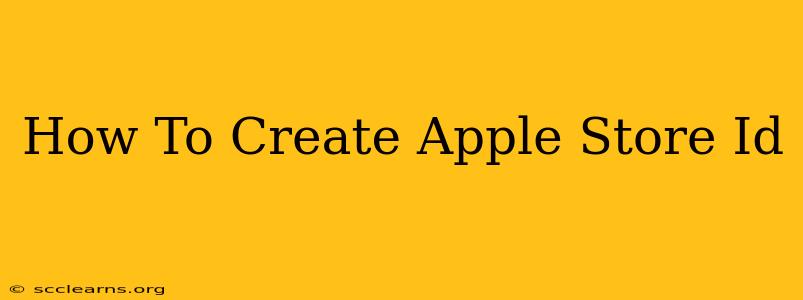So, you're ready to dive into the world of iOS apps, games, and everything Apple's App Store has to offer? But first, you need an Apple ID. This comprehensive guide walks you through creating one, step-by-step, ensuring a smooth and easy process.
Why You Need an Apple ID
An Apple ID is more than just a gateway to the App Store. It's your key to accessing a whole ecosystem of Apple services, including:
- App Store: Download and manage apps, games, and other digital content.
- iCloud: Store your photos, videos, documents, and more in the cloud.
- Apple Music: Stream millions of songs and create personalized playlists.
- iMessage: Send and receive messages with other Apple device users.
- FaceTime: Make free video and audio calls.
Without an Apple ID, you're locked out of this extensive and incredibly useful suite of services.
Creating Your Apple ID: A Step-by-Step Guide
The process is straightforward, whether you're using an iPhone, iPad, Mac, or even a web browser. Let's break it down:
1. Choose Your Device or Browser: You can create an Apple ID using any Apple device (iPhone, iPad, Mac) or on the Apple website using a web browser. The process is very similar across all platforms.
2. Start the Process:
- On an Apple Device: Many apps will prompt you to create an Apple ID when you first try to use them. Alternatively, you can navigate to Settings > [Your Name] > Sign in to your iPhone. If you don't have an Apple ID, you'll see an option to create one.
- On a Web Browser: Go to the Apple ID website (appleid.apple.com). Click on "Create your Apple ID."
3. Provide Your Information:
- Email Address: This will be your Apple ID. Choose a memorable and secure email address. You'll need to verify it later.
- Password: Create a strong password that meets Apple's security requirements (length, complexity, etc.). Write it down in a safe place!
- Security Questions: Choose security questions and answers. Remember these – you may need them to recover your account later.
- Personal Information: Enter your name, birthdate, and other requested personal information accurately.
4. Verify Your Email Address:
Apple will send a verification email to the address you provided. Check your inbox and click the verification link. This is a crucial step to complete the process.
5. Payment Information (Optional):
While not always required immediately, you might need to add a payment method (credit card, debit card, or PayPal) to download paid apps. You can add this later if you prefer.
6. Complete the Process:
Once you've verified your email and (optionally) added a payment method, your Apple ID is ready to use!
Troubleshooting Common Issues
- Email Address Already in Use: If you get an error message saying your email is already in use, try a different email address.
- Verification Email Not Received: Check your spam or junk folder. If it's still not there, try resending the verification email.
- Forgotten Password: Apple provides options to recover your password if you forget it. Use the "Forgot Apple ID or password" feature on the Apple ID website.
Tips for a Secure Apple ID
- Use a strong password: A combination of uppercase and lowercase letters, numbers, and symbols makes your account much harder to crack.
- Enable two-factor authentication: This adds an extra layer of security, making it extremely difficult for unauthorized users to access your account.
- Keep your personal information up-to-date: This ensures you can easily recover your account if needed.
By following these steps, you'll have your Apple ID created in minutes, opening the doors to the vast world of Apple apps and services. Enjoy!