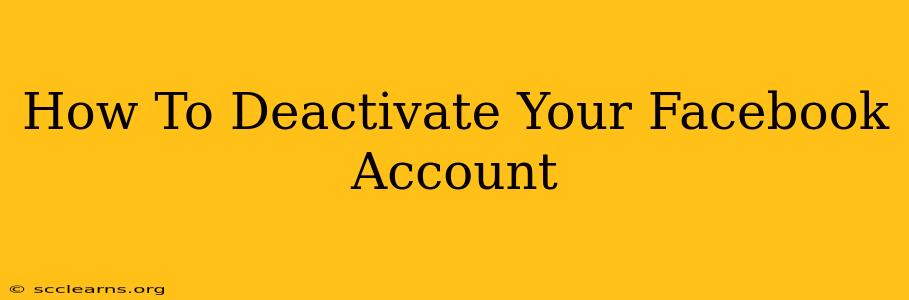Feeling overwhelmed by Facebook? Want a break from the social media whirlwind? Deactivating your account is a great way to take control of your digital life. This comprehensive guide walks you through the process of deactivating your Facebook account, explaining the differences between deactivation and deletion, and answering common questions.
Understanding Deactivation vs. Deletion
Before we dive into the steps, it's crucial to understand the difference between deactivating and deleting your Facebook account:
-
Deactivation: This temporarily hides your profile from others. Your data is still stored by Facebook, and you can reactivate your account at any time with all your information intact. Think of it as pressing the "pause" button on your Facebook experience.
-
Deletion: This permanently removes your account and all associated data from Facebook's servers. This is a permanent action, so make sure you're absolutely certain before proceeding with deletion.
This guide focuses on deactivation, as it's the more common and reversible option.
How to Deactivate Your Facebook Account: A Step-by-Step Guide
Follow these steps to deactivate your Facebook account:
-
Log in: First, log in to your Facebook account using your email address or phone number and password.
-
Access Settings & Privacy: Once logged in, locate the downward-facing arrow in the top right corner of the page. Click on it to open a dropdown menu. Select "Settings & Privacy," then click "Settings."
-
Navigate to Your Facebook Information: In the left-hand menu under "Settings," you'll see an option labeled "Your Facebook Information." Click this.
-
Deactivate Account: Within "Your Facebook Information," you'll find a section titled "Deactivation and Deletion." Click on "Deactivate Account."
-
Confirm Deactivation: Facebook will ask you to confirm your decision. You may be presented with options to download your information before proceeding. This is highly recommended so you don't lose any important data like photos or messages. Click "Continue to Account Deactivation."
-
Enter Your Password: You will need to re-enter your password to confirm the deactivation.
-
Complete Deactivation: Once you've entered your password, click the button to complete the deactivation process.
What Happens When You Deactivate Your Facebook Account?
Once deactivated:
- Your profile will be hidden from others.
- Your posts and information will no longer be visible.
- You can reactivate your account at any time by logging back in.
Reactivating Your Facebook Account
To reactivate your account, simply log in using your email address and password. Your account will be restored to its previous state.
When to Consider Deactivating Your Facebook Account
Consider deactivating your Facebook account if:
- You're feeling overwhelmed by social media.
- You need a break from the platform.
- You're concerned about your privacy.
- You want to reduce your screen time.
Frequently Asked Questions (FAQs)
Q: Will my friends still be able to see my posts after I deactivate my account?
A: No, your posts will be hidden from other Facebook users.
Q: What happens to my messages and photos?
A: Your messages and photos will still be stored by Facebook, but they will be hidden from public view. You can access them again if you reactivate your account.
Q: Can I download my data before deactivating my account?
A: Yes, Facebook provides a way to download a copy of your data before deactivation. This is a good idea to preserve your information.
Q: Is deactivating my account permanent?
A: No, deactivation is temporary. You can reactivate your account whenever you wish.
By following these steps, you can easily deactivate your Facebook account and regain control over your online presence. Remember to consider your data before proceeding and choose the option that best suits your needs.