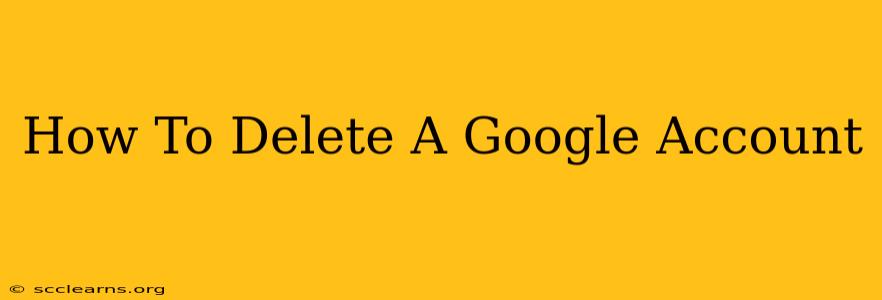Deleting a Google account is a significant decision, as it permanently removes all associated data, including emails, photos, documents, and contacts. This comprehensive guide walks you through the process step-by-step, ensuring you understand the implications and complete the deletion securely.
Understanding the Implications of Deleting Your Google Account
Before you proceed, it's crucial to understand what deleting your Google account entails:
- Permanent Data Loss: All data associated with your Google account will be permanently deleted. This includes Gmail emails, Google Drive files, Google Photos, YouTube history, and data from other Google services you use. There is no way to recover this data after deletion.
- Impact on Other Services: Deleting your Google account will also impact other services linked to it, such as Android devices, Chrome browser settings, and any third-party applications connected to your Google account.
- Account Recovery: Once deleted, your account cannot be recovered. This means you'll lose access to all associated services and information.
Think carefully before proceeding. Back up any important data you wish to keep before deleting your account.
Step-by-Step Guide to Deleting Your Google Account
The process of deleting a Google account is straightforward but requires careful attention to detail. Here's a step-by-step guide:
-
Access Google Account Settings: Open your web browser and navigate to your Google account settings page. You can usually find this by searching "my account google" on Google search.
-
Locate the "Data & personalization" section: Once on your Google account settings page, locate and click on the "Data & personalization" section.
-
Find the "Delete a service or your account" option: Scroll down until you find the option related to deleting a service or your account. This might be under a subheading like "Download, delete, or make a plan for your data".
-
Select "Delete your Google Account": Click on the option to delete your Google account. You will likely need to sign in again to verify your identity.
-
Review the information and confirm: Google will present a summary of what will be deleted. Carefully review this information before proceeding.
-
Enter your password and follow the prompts: You'll be prompted to enter your Google account password again to confirm the deletion. Follow any additional prompts or instructions provided by Google.
-
Wait for the deletion process to complete: The deletion process may take several weeks or even months to complete, depending on the amount of data associated with your account.
Alternative: Deactivating Your Google Account
Instead of completely deleting your account, you might consider deactivating it. Deactivating temporarily suspends your account, hiding your profile and preventing access to most Google services. You can reactivate your account at any time. To deactivate your account, follow steps 1-3 above but instead select the option for deactivating your account (if available).
Protecting Yourself Online After Deleting Your Google Account
After deleting your Google account, consider these additional steps to further protect your online privacy and security:
- Review other online accounts: Check other online services you use to ensure your Google account isn't linked to them in any way.
- Update passwords: Change the passwords for any other accounts that may have used the same password as your Google account.
- Monitor your online presence: Use online tools to monitor your online presence and remove any lingering traces of your deleted account.
Remember: Deleting your Google account is a permanent action. Take your time, back up important data, and carefully consider all the implications before proceeding. If you have any doubts, contact Google support for assistance.