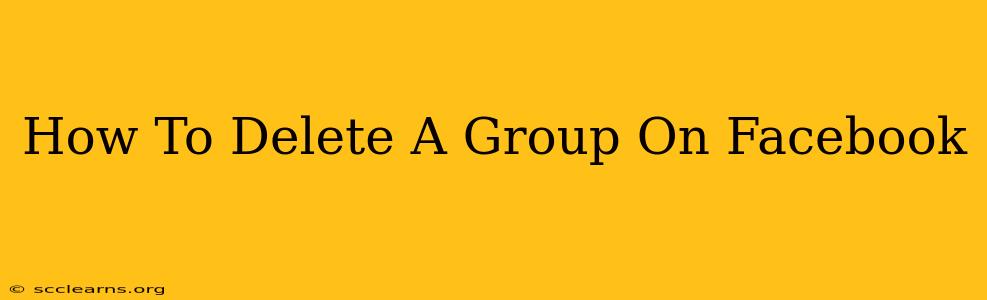So, you've decided it's time to say goodbye to your Facebook Group. Maybe it's run its course, the membership has dwindled, or you simply want to focus your energy elsewhere. Whatever the reason, deleting a Facebook Group is a straightforward process, but there are a few things you should know beforehand. This comprehensive guide will walk you through the steps, ensuring a smooth and complete deletion.
Before You Delete: Important Considerations
Before hitting that delete button, consider these crucial points:
-
Group Members: Think about your group members. Are there valuable discussions or files within the group that members might want to save? Consider giving members advance notice of the deletion, allowing them time to download any important content. You could even post a farewell message explaining your reasons and encouraging them to save anything they need.
-
Irreversible Action: Deleting a Facebook Group is permanent. Once deleted, you cannot recover the group, its content, or its members. This action is irreversible, so make absolutely sure this is what you want to do.
-
Admin Responsibilities: If you are an administrator of multiple groups, ensure you are deleting the correct group. Double-check the group name and details before proceeding.
Steps to Delete a Facebook Group
Here's how to delete a Facebook group, step-by-step:
-
Access Your Group: Log into your Facebook account and navigate to the group you wish to delete.
-
Access Group Settings: In the top right-hand corner of your group page, you'll find a menu (often indicated by three dots). Click this menu. You should see options like "Edit Group Settings," "Invite Members," and more.
-
Locate "Remove Group": The exact wording might vary slightly depending on Facebook's updates, but look for an option that says something like "Remove Group," "Delete Group," or something similar. You may need to scroll down within the settings menu to find it.
-
Confirm Deletion: Facebook will almost certainly prompt you to confirm your decision. This is a crucial step to avoid accidental deletion. Carefully review the warning message and then confirm that you want to delete the group.
-
Completion: Once you've confirmed, Facebook will begin the deletion process. This usually happens instantly, and you will no longer be able to access the group.
What Happens After Deletion?
Once your Facebook Group is deleted:
- The group disappears completely from Facebook. No one will be able to find it.
- All group content (posts, photos, files, etc.) is permanently erased. There's no way to recover this data.
- Members are removed from the group. They will no longer be listed as a member.
Alternatives to Deleting:
Instead of deleting your group entirely, consider these alternatives:
- Archiving: Archiving a group hides it from search results but preserves the content. You can always unarchive it later if needed. This is a good option if you want to keep the group's history but don't want it to be active.
- Making it Private: Change your group's privacy settings to private. This prevents new members from joining without an invitation and limits visibility. This offers a level of control without completely removing the group.
- Transferring Admin Rights: If you're just stepping down, consider transferring administrative rights to another active member who is willing to continue running the group.
Remember, deleting a Facebook group is a permanent decision. Take your time, review the steps carefully, and make sure you're prepared for the consequences before proceeding. If you're unsure, consider the alternatives mentioned above.