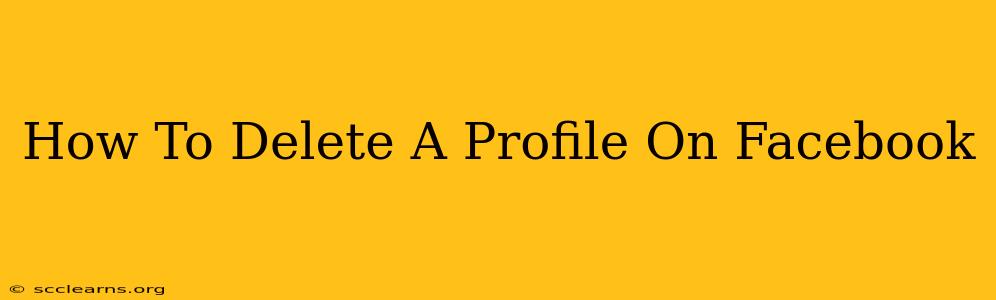Are you ready to say goodbye to Facebook? Deleting your Facebook profile is a more involved process than simply deactivating it. This guide will walk you through the steps, offering clear instructions and answering common questions. We'll cover everything you need to know to permanently remove your presence from the social media giant.
Understanding the Difference: Deactivation vs. Deletion
Before we dive into the deletion process, it's crucial to understand the difference between deactivating and deleting your Facebook account.
-
Deactivation: Deactivating your profile hides your profile from others. Your information remains on Facebook's servers, and you can reactivate your account at any time. Think of it as pressing the "pause" button.
-
Deletion: Deleting your profile permanently removes your information from Facebook's servers. This is a one-way street – once deleted, your data is gone, and you cannot recover your account. This is the "delete" button.
Step-by-Step Guide to Deleting Your Facebook Profile
Here's how to permanently delete your Facebook account:
-
Access Facebook Settings: Log in to your Facebook account and click on the small downward-pointing arrow in the top right corner of the page. Select "Settings & Privacy," then choose "Settings."
-
Navigate to Your Information: In the left-hand menu, click on "Your Facebook Information."
-
Select "Deactivation and Deletion": Within the "Your Facebook Information" section, click on "Deactivation and Deletion."
-
Choose "Delete Account": You'll see options for deactivation and deletion. Select "Delete Account."
-
Confirm Your Decision: Facebook will ask you to confirm your decision to delete your account. They might also ask you to re-enter your password for security purposes. Carefully review the information and click "Continue to Account Deletion."
-
Enter Your Password: You'll be prompted to enter your Facebook password again to verify your identity before proceeding.
-
Final Confirmation: Facebook will give you one last chance to reconsider. They will clearly state the consequences of deleting your account. Once you click the final confirmation button, the deletion process will begin.
What Happens After You Delete Your Facebook Account?
Facebook states that it takes some time to completely delete your data. During this period, your profile will be inaccessible to others. However, some information might remain visible to certain services for a limited time due to technical reasons. This is primarily to assist with any necessary investigations or comply with legal requirements.
Before You Delete: Important Considerations
-
Back up your data: Before deleting your account, consider downloading a copy of your Facebook data. This includes photos, messages, and posts. Facebook provides a tool to help you do this.
-
Inform your contacts: Let your close friends and family know you're deleting your account, especially if you use Facebook for important communications.
-
Alternative contact information: Make sure your other contact information (email, phone number) is up-to-date for those who want to stay in touch.
-
Consider alternatives: Explore alternative social media platforms or communication methods if you need to stay connected with others.
Troubleshooting and FAQs
Q: My account won't delete. What should I do?
A: Ensure you've followed all the steps correctly. Contact Facebook support if you continue to experience problems.
Q: How long does it take to delete my Facebook account completely?
A: Facebook doesn't give an exact timeframe, but it typically takes several weeks.
Q: Can I recover my account after deletion?
A: No. Account deletion is permanent.
Deleting your Facebook profile is a significant decision. By carefully following these steps and considering the implications, you can effectively remove your presence from the platform permanently. Remember to back up your data and inform your contacts before proceeding.