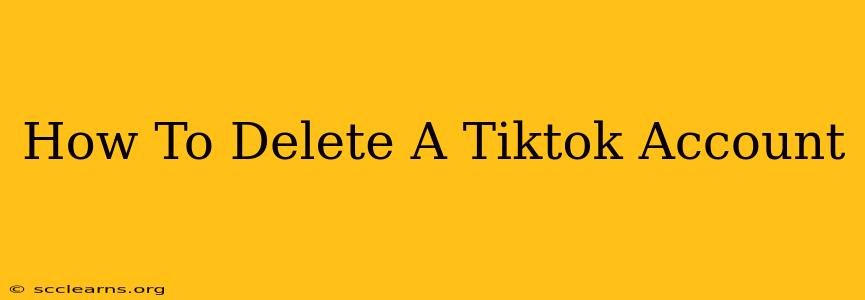Are you ready to say goodbye to TikTok? Deleting your account is a more permanent action than simply deactivating it, so it's important to understand the process completely before proceeding. This comprehensive guide will walk you through how to delete your TikTok account permanently, step-by-step, on both your mobile device and a computer.
Understanding the Difference Between Deactivation and Deletion
Before we dive into the deletion process, let's clarify the difference between deactivating and deleting your TikTok account:
-
Deactivation: This temporarily hides your profile and content. You can reactivate your account at any time, retrieving all your data. Think of it as putting your account on pause.
-
Deletion: This is a permanent action. Once you delete your account, your profile, videos, likes, followers, and all other associated data will be irretrievably removed from TikTok. You cannot recover it.
This guide focuses on permanent account deletion.
How to Delete Your TikTok Account on Your Mobile Device (Android & iOS)
Deleting your TikTok account from your phone is straightforward:
Step 1: Open the TikTok App and Access Your Profile
Open the TikTok app on your smartphone and navigate to your profile page by tapping the "Profile" icon (usually a person silhouette) at the bottom right of the screen.
Step 2: Access Settings and Privacy
Tap the three horizontal lines in the top right corner of your profile screen to open the menu. Then, tap on "Settings and privacy."
Step 3: Navigate to "Manage My Account"
Scroll down the "Settings and privacy" menu until you find "Manage my account." Tap on it.
Step 4: Select "Delete Account"
Within the "Manage my account" section, you'll find the option to "Delete account." Tap on this.
Step 5: Confirm Your Deletion
TikTok will ask you to confirm your decision. You may need to re-enter your password for verification. Read carefully the information provided regarding data deletion and the permanence of this action. Once you are absolutely sure you want to proceed, tap the button to confirm the deletion.
How to Delete Your TikTok Account on a Computer (Desktop)
While TikTok doesn't offer a dedicated "delete account" button on its website, you can still delete your account through your browser. The process is similar but may require more navigation:
Step 1: Log in to TikTok.com
Access the TikTok website on your computer and log in using your credentials.
Step 2: Access Your Profile Settings
Navigate to your profile page and locate the settings menu (often a gear icon or three dots). The exact location may vary slightly depending on website updates.
Step 3: Locate Account Management or Deletion Options
Search within the settings for options related to account management or deletion. This may involve searching through various subsections like privacy, security, or account information. The wording might slightly differ from the mobile app.
Step 4: Confirm Deletion
As with the mobile app, you'll need to confirm your deletion request. TikTok will guide you through the final steps, often requiring password re-entry and a final confirmation.
Important Considerations Before Deleting Your TikTok Account
- Data Loss: Remember, deleting your account is irreversible. All your videos, comments, likes, followers, and other data will be permanently lost.
- Backup Your Data: If you want to keep any of your videos or information, download them before deleting your account. TikTok allows you to download your data before you delete the account.
- Linked Accounts: Disconnect any linked accounts (like Instagram or YouTube) before deleting your TikTok account to avoid complications.
- Alternative Solutions: If you're just looking for a break from TikTok, consider deactivating your account instead. This allows you to return at any time.
This guide provides a comprehensive overview of how to delete a TikTok account. However, the specific steps might slightly differ depending on app updates. Always double-check and read any prompts carefully before making your final decision. Remember, deletion is permanent, so proceed with caution!