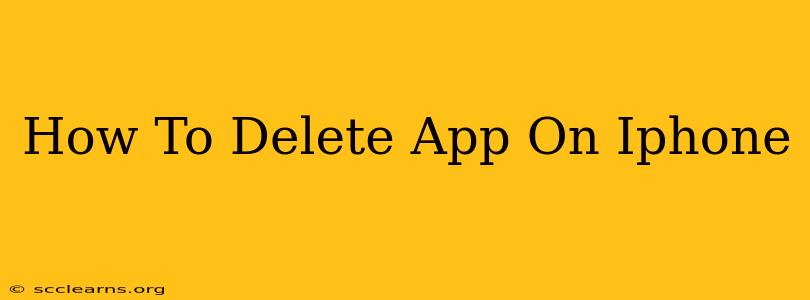Deleting unwanted apps from your iPhone is a straightforward process, freeing up storage space and decluttering your home screen. This guide will walk you through the steps, covering both deleting and offloading apps to best suit your needs.
Deleting an iPhone App Completely
This method removes the app and its associated data from your iPhone. If you reinstall the app later, you'll need to set it up again from scratch.
Here's how to delete an app completely:
-
Locate the App: Find the app you want to delete on one of your iPhone home screens.
-
Jiggle the Icons: Press and hold on the app icon until the icons on your screen begin to wiggle. This activates "wiggle mode." You'll see a small "x" appear in the upper-left corner of each app icon.
-
Tap the "x": Tap the small "x" on the app you wish to delete.
-
Confirm Deletion: A pop-up box will appear asking you to confirm that you want to delete the app. Tap "Delete App."
-
Done!: The app is now deleted from your iPhone.
Offloading an iPhone App: Keeping Your Data
Offloading an app removes the app itself but keeps its documents and data on your iPhone. This saves storage space while allowing you to quickly reinstall the app without losing your progress. It's a great option if you're short on space but might want to use the app again in the future.
How to offload an iPhone app:
-
Find the App: Locate the app you want to offload on your iPhone's home screen.
-
Enter Wiggle Mode: Press and hold on the app icon until the icons begin to wiggle. The "x" will appear.
-
Tap the App: Instead of tapping the "x," tap the app itself. This will open the app's information page in the settings.
-
Offload App: Look for the option to "Offload App." Tap it.
-
Confirm: A confirmation prompt will appear. Tap to confirm the offloading process.
-
App is Offloaded: The app icon will remain on your home screen, but it will be significantly smaller, indicating that it's been offloaded.
Why Delete or Offload Apps?
There are several compelling reasons to regularly delete or offload apps from your iPhone:
-
Free Up Storage Space: Apps, especially those with lots of data, can consume significant storage space. Deleting or offloading unnecessary apps helps free up space for photos, videos, and other important files.
-
Improved Performance: A cluttered iPhone with many unused apps can experience slower performance. Removing unused apps can boost your device's speed and responsiveness.
-
Enhanced Security: Unused apps can potentially pose security risks. Deleting them reduces the potential attack surface on your device.
-
Declutter Your Home Screen: A clean and organized home screen makes your iPhone easier to navigate and use.
Frequently Asked Questions (FAQ)
-
Will deleting an app delete my data from iCloud? No, deleting an app from your iPhone will not delete your data from iCloud, provided that you have iCloud backup enabled. Your data remains safe in iCloud.
-
Can I recover a deleted app? Yes, you can easily redownload deleted apps from the App Store.
-
What's the difference between deleting and offloading? Deleting removes the app and its data, while offloading removes the app but keeps its data.
By following these simple steps, you can effectively manage your iPhone apps, keep your device running smoothly, and maintain a clean and efficient user experience. Remember to regularly review your apps and remove any that you no longer use.