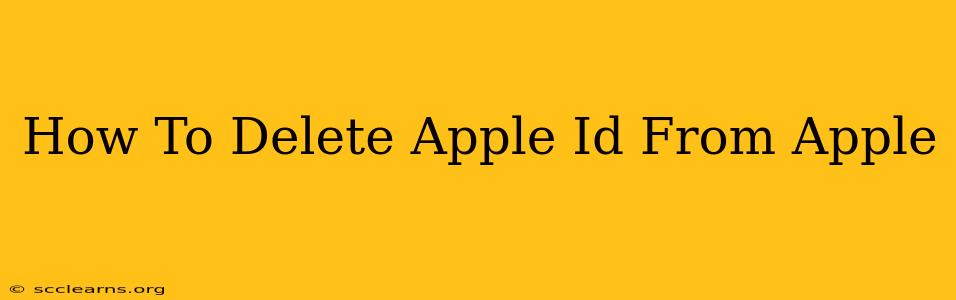Deleting your Apple ID is a significant decision, as it permanently removes your account and all associated data from Apple's systems. This includes your Apple Music library, iCloud data, App Store purchases, and more. Before you proceed, make sure you understand the implications. This guide will walk you through the process step-by-step, ensuring a smooth and complete removal of your Apple ID.
Understanding What Happens When You Delete Your Apple ID
Deleting your Apple ID isn't simply logging out. It's a permanent removal of your account, meaning:
- Loss of access: You'll lose access to all Apple services associated with that ID, including iCloud, iMessage, FaceTime, and the App Store.
- Data deletion: Your data stored in iCloud, including photos, documents, and backups, will be deleted. This is irreversible. Ensure you've backed up anything important before proceeding.
- No recovery: Once deleted, your Apple ID cannot be recovered. You'll need to create a new one if you wish to use Apple services again.
- App purchases: You'll lose access to any apps and in-app purchases associated with your account.
Preparing to Delete Your Apple ID
Before you begin the deletion process, take the following crucial steps:
- Back up your data: This is the most crucial step. Back up all your important data from iCloud to an external hard drive or another cloud service. This includes photos, videos, documents, and any other files you don't want to lose.
- Sign out of all devices: Sign out of your Apple ID on all your devices (iPhones, iPads, Macs, Apple Watches, etc.). This prevents accidental data loss and ensures a clean deletion.
- Cancel subscriptions: Cancel any active subscriptions, such as Apple Music, Apple TV+, or iCloud storage plans, to avoid further charges.
- Review your payment information: Make sure all payment information is removed or updated as needed.
How to Delete Your Apple ID
Unfortunately, Apple doesn't provide a single button to delete your Apple ID. The process involves several steps, focusing on disabling services and removing linked accounts. It's a multi-stage process designed to prevent accidental deletions. It’s not a simple “delete account” option.
1. Disable iMessage and FaceTime: Before deleting your Apple ID, disable iMessage and FaceTime. This ensures you won't be able to receive messages after deleting your account. You can do this in your device's settings.
2. Remove Your Apple ID from Devices: As mentioned earlier, ensure you've signed out of your Apple ID on all devices linked to it.
3. Contact Apple Support: The most reliable way to initiate a full account deletion is to contact Apple Support directly. They can guide you through the process and ensure all your data is removed securely. They have the tools to manage account removal.
4. Review Apple’s Terms and Conditions: Before proceeding, it is vital to fully understand Apple’s terms and conditions regarding account deletion. This will outline any potential implications and responsibilities that remain even after account deletion.
Important Considerations:
- Legal Obligations: Be aware of any legal obligations related to your Apple ID. For instance, if your Apple ID is tied to contracts or agreements, you might need to address these before deleting your account.
- Account Recovery: As previously stated, account deletion is permanent. There's no way to recover your Apple ID and associated data after deletion.
- Third-Party Services: Your Apple ID may be linked to other third-party services. You will need to manage those connections separately.
Deleting your Apple ID is a major step, requiring careful planning and execution. Remember to prioritize backing up your data and fully understanding the implications before proceeding. If you're unsure about any part of this process, contacting Apple Support directly is always the best course of action.