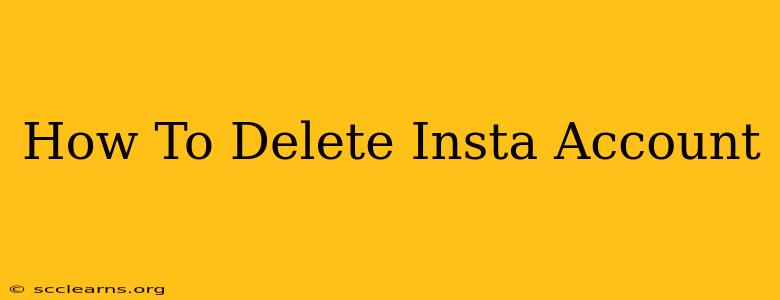Are you ready to say goodbye to Instagram? Deleting your account is a more permanent step than simply deactivating it, so let's walk through the process to ensure you understand everything involved. This guide will cover how to delete your Instagram account permanently from both your mobile app and a web browser.
Understanding the Difference: Deactivation vs. Deletion
Before we dive into the deletion process, it's crucial to understand the difference between deactivating and deleting your Instagram account.
-
Deactivation: This temporarily hides your profile. You can reactivate it anytime you want, and all your data remains intact. Think of it as pressing the "pause" button.
-
Deletion: This is permanent. Once you delete your account, all your photos, videos, comments, likes, followers, and everything else associated with your profile is gone. There's no going back. This is irreversible.
How to Delete Your Instagram Account from the App
Deleting your Instagram account directly from the app is straightforward but requires several steps:
-
Open the Instagram app: Launch the Instagram app on your mobile device (phone or tablet).
-
Access your profile: Tap your profile picture in the bottom right corner to go to your profile page.
-
Open Settings: Tap the three horizontal lines in the top right corner to open the menu. Then, tap "Settings."
-
Navigate to Account: Scroll down and tap "Account."
-
Select "Delete Account": Scroll to the bottom of the "Account" settings and tap "Delete Account."
-
Log in (if prompted): You might be asked to re-enter your password for security verification.
-
Select a Reason (optional): Instagram might ask you to provide a reason for deleting your account. This is optional but can help them improve their service.
-
Confirm Deletion: You'll be presented with a final confirmation screen. Instagram will emphasize the permanence of this action. Read this carefully before proceeding. Tap "Delete [your username]" to complete the process.
How to Delete Your Instagram Account from a Web Browser
You can also delete your Instagram account using a web browser. The process is similar:
-
Go to the Instagram website: Open your preferred web browser and navigate to www.instagram.com.
-
Log in: Log in to your Instagram account using your username and password.
-
Access Help Center: Click on your profile picture in the top right corner and then select "Help." You may find this option in a slightly different location on the site, depending on any design updates made by Instagram. If you don't see "Help," look for a similar link to support or account settings.
-
Locate "Delete Your Account": Search for "Delete Your Account" within the help section. There should be a link or option directly related to account deletion. Instagram's Help Center is regularly updated, so look for the most current instructions.
-
Follow the on-screen instructions: From this point on, the process mirrors that of deleting through the app. You'll be asked to confirm your decision and re-enter your password.
Important Considerations Before Deleting
-
Data Backup: If you have any photos or videos you want to keep, download them before deleting your account. Instagram doesn't offer an easy way to retrieve deleted data.
-
Linked Accounts: Be aware of any accounts linked to your Instagram (e.g., Facebook). Deleting your Instagram might affect these connections.
-
No Going Back: Once you delete your account, it's gone. There's no recovery option.
Deleting your Instagram account is a significant decision. Take your time, consider the implications, and ensure you've backed up any important data before proceeding. Remember, this is a permanent action.