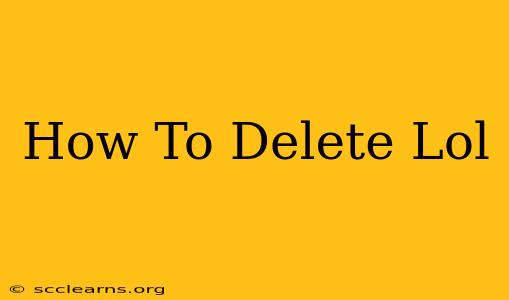Tired of Summoner's Rift? Ready to uninstall League of Legends and free up some hard drive space? This guide walks you through deleting LoL completely from your computer, regardless of your operating system (Windows or Mac). We'll cover different methods and troubleshooting steps to ensure a clean uninstall.
Understanding the Uninstall Process
Before diving in, it's important to understand that simply dragging the LoL folder to the recycle bin isn't enough. League of Legends installs numerous files across your system. A proper uninstall ensures all these files are removed, preventing conflicts and freeing up space.
Method 1: Using the Control Panel (Windows)
This is the standard and recommended way to uninstall LoL on Windows:
- Open the Control Panel: Search for "Control Panel" in the Windows search bar and open it.
- Access Programs and Features: Find and click on "Programs and Features" (or "Uninstall a program").
- Locate League of Legends: Scroll through the list of installed programs until you find "League of Legends."
- Uninstall: Select "League of Legends" and click "Uninstall." Follow the on-screen prompts to complete the uninstall process.
- Restart your computer: After the uninstall completes, restart your computer to ensure all changes take effect.
Important Note: If you encounter errors during the uninstall process, proceed to Method 2.
Method 2: Manual Deletion (Windows & Mac)
This method requires manually deleting LoL files and registry entries (Windows only). Proceed with caution, as incorrect deletion can damage your system. It's recommended to back up your system before attempting manual deletion.
Windows:
- Locate the LoL installation directory: This is usually located in
C:\Riot Games\League of Legends. - Delete the folder: Delete the entire "League of Legends" folder.
- Delete registry entries (Advanced Users Only): This step is optional and should only be attempted if the previous steps didn't fully remove LoL. Search for and delete any registry keys related to League of Legends. Incorrectly modifying the registry can damage your system. If you're unsure, skip this step.
- Empty the Recycle Bin: Empty your Recycle Bin to permanently delete the files.
Mac:
- Locate the LoL application: Find the League of Legends application in your Applications folder.
- Move to Trash: Drag the League of Legends application to the Trash.
- Empty Trash: Empty the Trash to permanently delete the application. This might not remove all associated files, but it removes the main application.
Method 3: Using a Third-Party Uninstaller (Windows)
Third-party uninstallers can often remove stubborn files and registry entries that standard uninstallers miss. Research reputable uninstallers before using them.
Troubleshooting
- Leftover Files: After uninstalling, manually check the usual game installation directories for any remaining files or folders.
- Registry Entries (Windows): Use a registry cleaner (with caution) to remove any lingering registry keys related to League of Legends.
- Persistent Issues: If you continue to experience problems, consider a system restore to a point before installing League of Legends.
Completely Removing League of Legends: A Summary
Successfully deleting League of Legends requires a thorough process. Whether you choose the Control Panel method, manual deletion, or a third-party uninstaller, remember to restart your computer and check for any leftover files afterward. This will ensure a clean removal and free up valuable disk space. If you encounter difficulties, don't hesitate to consult online forums or support communities for further assistance.