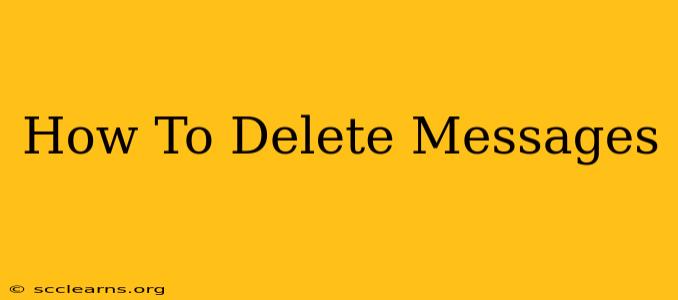Deleting messages is a common task, but the exact steps vary wildly depending on the platform you're using. This comprehensive guide will walk you through deleting messages on various devices and platforms, ensuring you can reclaim your digital space and maintain your privacy.
Deleting Messages on Popular Messaging Apps
This section covers the most popular messaging platforms, providing step-by-step instructions for efficient message deletion.
How to Delete Messages on WhatsApp
WhatsApp, a ubiquitous messaging app, offers several options for message deletion:
-
Deleting for Yourself: Open the chat containing the message you want to delete. Tap and hold the message, then select the delete icon (usually a trash can). Choose "Delete for me." This removes the message from your view but leaves it visible to the recipient.
-
Deleting for Everyone: For a more thorough deletion, choose "Delete for everyone" instead. This option only works within a short time frame after sending – usually a few hours or less. If the message has already been read and backed up by the recipient, deleting it for everyone might not be fully effective.
-
Deleting Entire Chats: To remove an entire conversation, go to the chat list, swipe left on the chat, and tap "Delete." Again, you can choose to delete only for you or for everyone.
How to Delete Messages on iMessage (Apple)
iMessage, Apple's messaging service, offers similar options:
-
Deleting Individual Messages: Tap and hold the message bubble you want to delete, then select "More." Choose the message(s) to delete and tap the trash can icon. This removes the message from your device but may not be effective for the recipient if they've already read it.
-
Deleting Entire Conversations: Go to the Messages app, swipe left on the conversation you wish to remove, and tap "Delete."
How to Delete Messages on Facebook Messenger
Facebook Messenger's process is slightly different:
-
Deleting Individual Messages: Open the chat, tap and hold the message you wish to remove. Select "Remove." You can choose to remove the message for yourself or for everyone (within a limited timeframe).
-
Deleting Entire Conversations: In your Messenger inbox, tap and hold on the conversation you want to delete. Select "Archive" to remove it from your main view or "Delete" to remove it entirely (though this is usually less recommended if you need the conversation for records later).
How to Delete Messages on SMS/Text Messages (Android and iOS)
The process of deleting text messages varies slightly between Android and iOS but generally follows a similar pattern:
-
Android: Open the messaging app. Locate the conversation. Long-press the message(s) you wish to delete. Tap the delete icon.
-
iOS: Open the Messages app. Swipe left on the conversation or select individual messages and tap "Delete."
Important Considerations:
- Time Limits: The "delete for everyone" option on many apps has a time limit. Act quickly if you need to completely remove a message from the recipient's view.
- Backups: Even if you delete a message, it might still exist in backups made by the app or by the recipient's device.
- Third-Party Apps: Third-party apps might offer message recovery options, even if the messages have been deleted from the original platform.
Deleting Messages on Other Platforms
This section expands to include other relevant platforms.
How to Delete Messages on Email
Deleting emails is generally straightforward:
-
Individual Emails: Select the email and hit the delete button (usually a trash can icon). Note that emails usually go to a trash folder, and you may need to empty the trash to permanently delete them.
-
Multiple Emails: Select multiple emails by checking the boxes next to them and then delete.
-
Filters and Rules: You can use filters or rules to automatically delete emails meeting specific criteria (like spam or emails from particular senders).
How to Delete Messages on Social Media
Deleting messages on social media platforms like Twitter, Instagram, and others usually involves finding the message and selecting a "delete" or "remove" option within the platform's interface. Check the specific help section of the social media platform for precise instructions as procedures can vary.
Remember to always review the privacy settings of your accounts and messaging apps. Regularly clearing old messages can help maintain your privacy and manage your digital footprint effectively. This guide provides a starting point, but always refer to the specific help resources offered by the individual platforms and apps for the most accurate and up-to-date information.