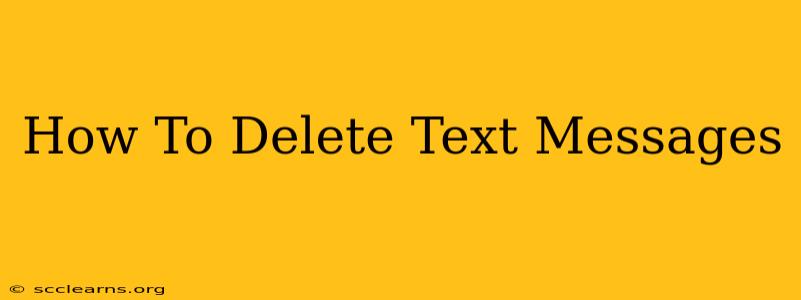Deleting text messages is a common task, but the exact method varies depending on your phone's operating system and the messaging app you use. This comprehensive guide will walk you through the process for both Android and iOS devices, covering individual messages, entire conversations, and automated deletion options. We'll also touch on implications for deleting messages and explore some frequently asked questions.
Deleting Text Messages on Android
Android devices offer several ways to delete text messages, providing flexibility depending on your needs.
Deleting Individual Text Messages:
- Open your messaging app: Locate and open your default messaging app (e.g., Google Messages, Samsung Messages).
- Locate the conversation: Find the conversation containing the message you want to delete.
- Select the message: Long-press the message you wish to delete. A selection box should appear.
- Delete the message: You'll typically see a "Delete" or trash can icon. Tap it to delete the selected message. Some apps may ask for confirmation.
Deleting Entire Conversations:
- Open your messaging app: Access your messaging app as described above.
- Select the conversation: Long-press the conversation you want to remove.
- Choose "Delete": A menu should appear, offering options to delete the conversation. Tap "Delete" or a similar option. Confirm if prompted.
Auto-Deleting Messages (if supported by your app):
Some messaging apps offer settings to automatically delete messages after a certain period. Check your app's settings for options like "Auto-delete messages" or similar features. This can be helpful for managing storage space and privacy.
Deleting Text Messages on iOS (iPhone)
Deleting text messages on iPhones follows a similar process, but the interface is slightly different.
Deleting Individual Messages:
- Open the Messages app: Locate and open the Messages app on your iPhone.
- Find the conversation: Navigate to the conversation with the message you want to delete.
- Select the message: Long-press the message. A menu will appear.
- Choose "More": Tap "More" to select multiple messages if needed.
- Tap the Trash Icon: After selecting the message(s), a trash can icon will appear. Tap it to delete.
Deleting Entire Conversations:
- Open the Messages app: Open the Messages app on your iPhone.
- Swipe Left: Swipe left on the conversation you want to delete.
- Tap "Delete": A "Delete" option will appear. Tap it to confirm the deletion.
Important Considerations When Deleting Messages
- Irreversible Deletion: While most methods permanently delete messages from your phone, be aware that deleted messages might still exist in backups or on the recipient's device.
- Legal Implications: Be mindful of legal implications before deleting messages that could be relevant to legal proceedings.
- Data Recovery: Though challenging, deleted messages can sometimes be recovered through data recovery software. This is a concern if the deleted information is sensitive.
Frequently Asked Questions (FAQs)
Q: Can I recover deleted text messages?
A: Depending on your device and whether or not a backup was performed, recovery might be possible using data recovery software. However, it's not guaranteed.
Q: Do deleted messages disappear from the recipient's phone?
A: Deleting a message on your phone does not delete it from the recipient's phone. The recipient will still see the message unless they delete it themselves.
Q: How do I delete messages from all devices simultaneously (e.g., if using iMessage)?
A: Features like iMessage utilize end-to-end encryption, meaning messages are typically only stored on your devices and the recipient's devices. Deleting a message from your devices will usually remove it only from your devices. Some apps may offer the option to delete messages for both parties (Check features available for your specific app.)
This guide provides a general overview. Specific steps might vary slightly depending on your device's operating system version and the messaging application you are using. Always refer to your device's manual or the app's help section for more detailed instructions if necessary.