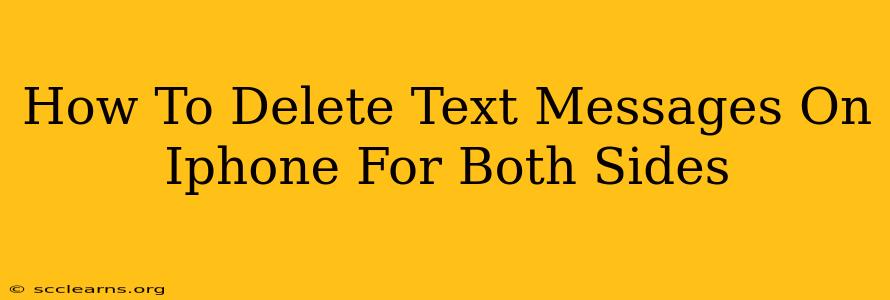Deleting text messages on your iPhone is a straightforward process, but ensuring the messages are deleted from both your device and the recipient's can be a bit trickier. This comprehensive guide will walk you through different methods and explain the nuances involved. We'll cover everything from single message deletions to mass deletions, and address the limitations involved.
Understanding Message Deletion: One-Sided vs. Both Sides
It's crucial to understand that simply deleting a text message from your iPhone doesn't automatically erase it from the recipient's device. The recipient retains a copy of the message unless they also delete it from their end. This is true for iMessage (Apple-to-Apple) and SMS/MMS (Apple-to-Android or vice-versa) messages.
How to Delete Text Messages on iPhone: Single Messages & Conversations
Here's how to delete individual messages or entire conversations on your iPhone:
Deleting a Single Message
- Open the Messages app: Locate and tap the Messages app icon on your iPhone's home screen.
- Navigate to the conversation: Find the conversation containing the message you wish to delete.
- Select the message: Tap and hold the message you want to delete. A menu will appear.
- Choose "More": Tap the "More" option. This allows you to select multiple messages if needed.
- Select additional messages (optional): If you want to delete multiple messages at once, tap on other messages to select them.
- Tap the trash can icon: This icon usually appears in the bottom left corner.
- Confirm deletion: A confirmation prompt will appear. Tap "Delete" to permanently remove the selected messages.
Deleting an Entire Conversation
- Open the Messages app: Launch the Messages app.
- Swipe left on the conversation: Find the conversation you want to remove and swipe left on it.
- Tap "Delete": A "Delete" option will appear. Tap it to delete the entire conversation.
Can You Delete Messages from Both Sides?
No, you cannot directly delete messages from the recipient's iPhone. The only way to ensure a message is deleted from both sides is if the recipient also deletes the message from their device.
Important Considerations Regarding Message Deletion
-
iCloud Backup: If you have iCloud backups enabled, deleted messages might still be recoverable from your backups until you create a new backup. Deleting messages and then performing a backup will overwrite the old data.
-
Recipient's Actions: As previously mentioned, the recipient's actions determine if a message remains on their device. They need to delete the messages themselves.
-
Third-Party Apps: While not directly affecting the message on the device, some third-party apps might provide functionality to archive or completely remove data. However, exercise caution when using these, and ensure they are reputable.
Preventing Future Message Issues
Consider adjusting your message settings to help manage storage and potential privacy concerns:
-
Message History Management: Regularly review your message history and delete unnecessary conversations to save storage space.
-
iCloud Backup Frequency: Adjust your iCloud backup frequency to manage the amount of data backed up and therefore the potential for recovery.
By following these steps, you can effectively manage your text messages on your iPhone. Remember that the deletion process is one-sided unless the recipient actively participates in removing the message from their device. Consider carefully the implications of deleting messages, particularly given the possibility of recovery from backups.