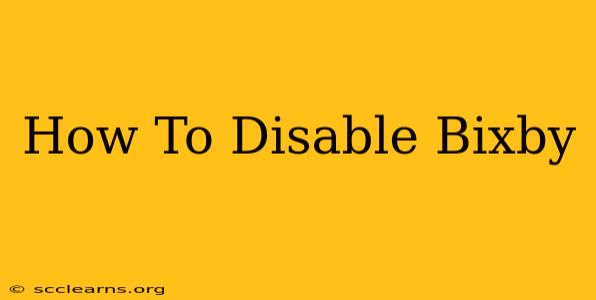Bixby, Samsung's virtual assistant, can be a helpful tool for some, but others find it intrusive or unnecessary. If you fall into the latter camp, you're in the right place! This guide will walk you through several methods to disable Bixby on your Samsung device, ensuring a smoother, less interrupted user experience.
Understanding Bixby's Reach
Before we dive into disabling Bixby, it's important to understand its various components. Bixby isn't just a voice assistant; it integrates deeply into the Samsung ecosystem. This means disabling it completely requires addressing several different aspects:
- Bixby Voice: This is the voice-activated assistant itself.
- Bixby Home: This is the screen you might see swiping right from your home screen, showcasing Bixby cards and suggestions.
- Bixby Key: This is the dedicated button on many Samsung phones that launches Bixby.
We'll cover how to disable each of these individually, offering a complete solution to silencing Bixby once and for all.
Disabling Bixby Voice
This is often the first thing people want to turn off. Here's how to disable Bixby Voice:
- Open the Bixby app: Find the Bixby app icon on your phone's home screen or app drawer.
- Access Settings: Look for a settings icon (usually a gear) within the Bixby app.
- Toggle Voice Wake-up: Find the setting that controls "Voice Wake-up" or a similar option. Toggle this switch to the "Off" position. This will prevent Bixby from activating when you say its wake word.
This method disables the voice activation, but Bixby might still be accessible through other means. Therefore, further steps are necessary for complete disabling.
Removing Bixby Home
Bixby Home, that screen you see when you swipe right, is another area where Bixby can be quite present. Here’s how to get rid of it:
- Long-press on your home screen: This will allow you to access the home screen customization options.
- Home Screen Settings: Depending on your Samsung phone's version, you might see an option for "Home screen settings" or similar. Tap this.
- Disable Bixby Home: Look for an option to disable or hide Bixby Home. The wording may vary slightly, but it should be easily identifiable. Turn this off.
This will successfully remove the Bixby Home panel from your home screen, freeing up valuable screen real estate and preventing unwanted suggestions.
Disabling the Bixby Button
The dedicated Bixby button can be the most annoying aspect for many users. Unfortunately, completely removing its functionality can be tricky and depends on your device and Android version. However, you can remap the button:
- Explore your phone's settings: Search for "Bixby key" or "Side key" within your phone's settings. The exact wording varies depending on your phone model and Android version.
- Remap the button: You'll find options to change the function of the Bixby button. You can usually remap it to perform other actions, such as launching a different app, opening your notifications, or simply doing nothing at all.
Beyond Basic Disabling: Further Steps
While the above steps will significantly reduce Bixby's presence, you might consider these additional measures for a truly Bixby-free experience:
- Uninstall Updates (Advanced Users): For some devices and Android versions, you might be able to uninstall updates to the Bixby app to revert to a more limited functionality. Proceed with caution, as this is an advanced method and could potentially cause issues if done incorrectly.
- Third-party apps: While not recommended, some third-party apps claim to offer more complete Bixby disabling capabilities. Use these with extreme caution, as they could compromise your device's security.
Conclusion: A Bixby-Free Future
By following these steps, you can effectively disable the various aspects of Bixby on your Samsung device. Remember that the exact steps might slightly vary based on your phone's model and Android version. If you encounter difficulties, refer to your phone's user manual or search for more specific instructions related to your device model. Enjoy a more streamlined and less interrupted mobile experience!