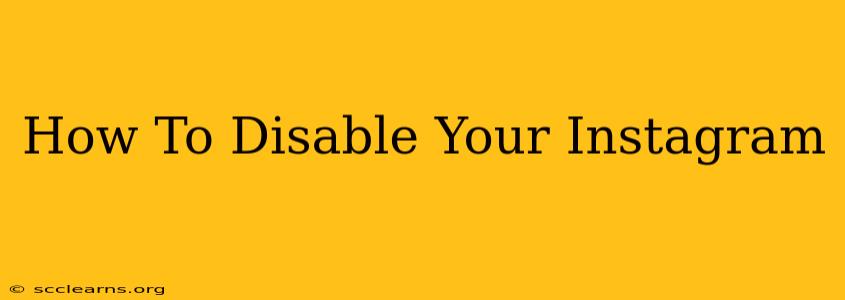Feeling overwhelmed by Instagram? Need a break from the social media whirlwind? Deactivating your account can provide the temporary escape you need, allowing you to disconnect without losing all your precious photos and data. This comprehensive guide will walk you through the process of disabling your Instagram account, both on your mobile device and your computer.
Why Disable Instead of Deleting?
Before we dive into the how-to, let's clarify the difference between disabling and deleting your Instagram account. Deleting your account is permanent. Once you delete it, all your photos, videos, comments, and followers are gone – forever. Disabling your account is temporary. It hides your profile from others, but your data remains intact, ready for you to reactivate at any time. This makes disabling a much safer option if you're simply looking for a break.
How to Disable Your Instagram Account on Mobile
Disabling your account from your phone is straightforward. Here's a step-by-step guide:
-
Open the Instagram app: Launch the Instagram app on your smartphone.
-
Navigate to your profile: Tap your profile picture in the bottom right corner.
-
Access settings: Tap the three horizontal lines in the top right corner to open the menu. Then, tap "Settings."
-
Find the "Account" section: Scroll down and tap "Account."
-
Select "Disable Account": Scroll down to the bottom of the Account section and tap "Disable Account."
-
Choose your reason (optional): Instagram will ask you to select a reason for disabling your account. This is optional but helps Instagram improve its service.
-
Re-enter your password: You'll need to re-enter your Instagram password to confirm.
-
Confirm disabling: Instagram will present a final confirmation screen detailing what will happen. Double-check everything and tap "Disable Account."
That's it! Your Instagram account is now disabled. Remember, you can reactivate it at any time by simply logging back in with your username and password.
How to Disable Your Instagram Account on a Computer
The process on a computer is nearly identical:
-
Log into Instagram: Go to www.instagram.com and log in to your account.
-
Access your profile: Click on your profile picture in the top right corner.
-
Open settings: Click the gear icon (Settings) under your profile picture.
-
Find the "Account" section: Locate the "Account" section in the left-hand menu.
-
Select "Temporarily disable my account": Click this option.
-
Choose your reason (optional): Again, providing a reason is optional.
-
Re-enter your password: You must re-enter your password for verification.
-
Confirm disabling: Review the information on the confirmation page and click "Disable Account."
Reactivating Your Instagram Account
Reactivating your disabled account is simple. Just log back in using your username and password. Instagram will automatically reinstate your profile and all your associated data.
Troubleshooting Tips
- Forgotten password? Use Instagram's password recovery feature to reset your password.
- Account not disabling? Ensure you're using the correct steps and check your internet connection. If the problem persists, contact Instagram support.
By following these instructions, you can easily disable your Instagram account whenever you need a break. Remember, this is a temporary measure, providing a way to disconnect without permanently losing your online presence. Choose the method that best suits your needs and enjoy your time off!