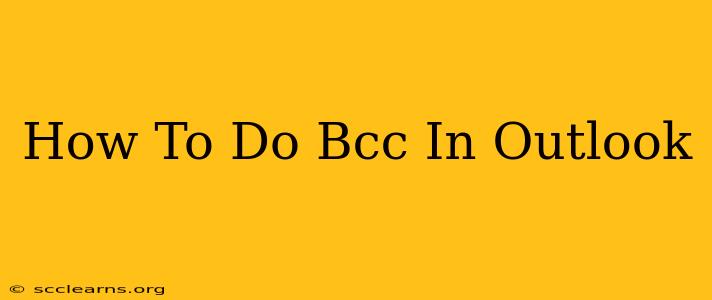Sending emails is a daily task for most of us, and mastering the nuances of email etiquette and functionality is crucial for effective communication. One often overlooked but incredibly useful feature is the Bcc (Blind Carbon Copy) field in Outlook. This guide will walk you through exactly how to use the Bcc field in Outlook, explaining its benefits and addressing common questions.
What is Bcc in Outlook?
The Bcc field in Outlook allows you to send a copy of your email to recipients without those recipients knowing the other recipients' email addresses. This is in contrast to the Cc (Carbon Copy) field, which shows all recipients' email addresses to everyone else on the email chain.
Think of it this way:
- To: The primary recipient(s) of your email.
- Cc: Recipients who receive a copy, and everyone else can see they received a copy.
- Bcc: Recipients who receive a copy, but their email addresses are hidden from everyone else.
Why Use Bcc in Outlook?
Using the Bcc field offers several key advantages:
-
Privacy Protection: This is the most common reason. Protecting the privacy of your recipients by preventing them from seeing each other's email addresses is crucial when sending to large groups, or when dealing with sensitive information. For example, sending a newsletter to subscribers, keeping email addresses confidential.
-
Managing Large Email Lists: Sending emails to large lists directly in the "To" field can sometimes lead to issues with email servers flagging your message as spam. Using Bcc helps mitigate this risk.
-
Reducing Reply-All Chaos: When dealing with large email threads, a string of replies can become cumbersome. Using Bcc avoids additional recipients being added to the already busy conversation.
-
Sending Emails Anonymously (With Caution): In certain situations, you might want to remain anonymous, while still sending a copy of your email. This is generally only suitable for specific situations and should be considered carefully. Always prioritize transparency and ethical communication.
How to Use Bcc in Outlook (Desktop & Web)
The process is almost identical across different versions of Outlook (desktop and web versions):
1. Compose a New Email: Open Outlook and start composing a new email.
2. Locate the Bcc Field: You'll find the Bcc field just below the "To" and "Cc" fields. In some versions, you might need to click a small arrow or the "Options" button to expand the additional fields.
3. Add Bcc Recipients: Type in the email addresses of the recipients you wish to add to the Bcc field, separating each address with a semicolon (;) or by pressing Enter after each address.
4. Send the Email: Once you've added all recipients and completed the email, click the "Send" button.
Troubleshooting Bcc in Outlook
-
Bcc Field Not Visible: Ensure that you've expanded all the available fields in the email composition window. The button or arrow to expand these options might be labeled "Options," "More Options," or similar.
-
Emails Not Received: Double-check that the email addresses you've entered in the Bcc field are correct. Ensure the recipient's email provider isn't blocking your email due to spam filters.
-
Unexpected Bcc Recipients: If you're receiving emails in the Bcc field unexpectedly, verify that your email settings are correctly configured, and consider contacting your email administrator if you suspect a problem with your account.
Conclusion
Mastering the use of the Bcc field in Outlook empowers you to manage your email communication more efficiently and securely. By understanding its functionality and employing best practices, you can enhance your email workflow and prioritize your recipients' privacy. Remember, responsible email usage involves being mindful of recipient privacy and adhering to ethical communication guidelines.