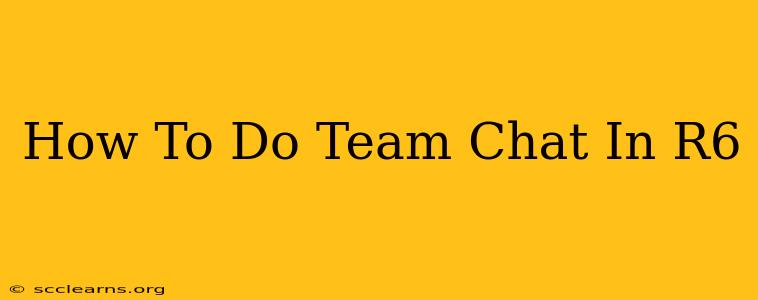Rainbow Six Siege (R6) is a game all about teamwork. Effective communication is key to victory, and that means mastering the in-game chat features. This guide will walk you through how to use team chat in R6, ensuring you can coordinate with your squad and dominate the battlefield.
Understanding R6 Team Chat Options
Rainbow Six Siege offers several ways to communicate with your team:
1. Voice Chat (The Most Important!)
This is the fastest and most effective method for real-time coordination. Voice chat allows for quick calls, strategic direction, and immediate responses to changing situations.
-
Activating Voice Chat: By default, your voice chat should be enabled. However, check your audio settings in the game's options menu to ensure your microphone is selected correctly and your volume is appropriately adjusted. You might need to test your microphone to ensure it's working properly.
-
Push-to-Talk: Most players prefer using push-to-talk to avoid accidentally transmitting background noise. You can configure your push-to-talk key in the audio settings. Common choices include the 'V' or 'Z' keys, but you can choose whichever key feels most comfortable.
-
Open Mic: While less common, open mic allows your voice to transmit continuously. This is generally less preferred due to the risk of transmitting unwanted background noise and disrupting your team's concentration.
2. Text Chat (For Quick Messages and When Voice Isn't An Option)
If voice chat isn't feasible or you prefer a written record of your communication, the text chat is an alternative.
-
Accessing Text Chat: The text chat box is usually located at the bottom of your screen. Simply type your message and press Enter to send it. Remember that typing takes time, so it's best reserved for strategic planning, longer explanations, or situations where voice chat isn't practical.
-
Quick Chat: Rainbow Six Siege also features a quick chat system. This provides pre-set phrases for common tactical situations such as “Enemy spotted,” "Need backup," or "Rotating." Access this usually through a designated keybind which is customizable in the controls menu.
Troubleshooting Team Chat Issues
If you're experiencing problems with team chat, here are some common troubleshooting steps:
- Check your audio settings: Make sure your microphone is correctly selected and your volume levels are properly adjusted.
- Test your microphone: Use the in-game microphone test to ensure it is functioning correctly.
- Update your audio drivers: Outdated drivers can sometimes cause issues with audio input.
- Restart your game and/or computer: A simple restart can often resolve temporary glitches.
- Check your network connection: A poor internet connection can affect voice and text chat functionality. Lag can seriously impact your ability to communicate effectively.
Tips for Effective Team Communication in R6
- Use clear and concise language: Avoid jargon and unnecessary details.
- Be respectful: Maintain positive and constructive communication with your teammates.
- Listen actively: Pay attention to what your teammates are saying.
- Coordinate your actions: Work together to achieve common objectives.
- Use callouts effectively: Clearly communicate the location and type of threats.
By mastering the various methods of team chat, you will significantly increase your chances of winning in Rainbow Six Siege. Remember, communication is the cornerstone of successful teamwork in this tactical shooter. Good luck, and happy sieging!