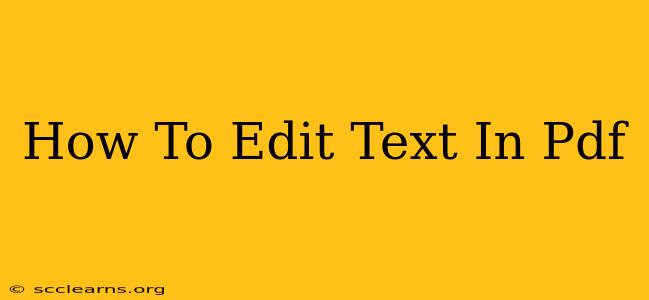Editing text within a PDF can seem daunting, but it's surprisingly straightforward with the right tools and techniques. This guide will walk you through various methods, from simple edits using free online tools to more advanced features offered by dedicated PDF editors. Whether you need to quickly correct a typo or make extensive changes to a document, we've got you covered.
Understanding PDF Editing Limitations
Before diving into the how-to, it's crucial to understand that not all PDFs are created equal. Some PDFs are merely images of a document, making text editing impossible. Others are created in a way that allows for text editing. If the text is selectable (you can highlight it with your mouse), then editing is usually possible, at least to some degree. However, the quality of the edited PDF might depend on the original document's creation method.
Method 1: Using Free Online PDF Editors
Several free online tools allow basic text editing in PDFs. These are ideal for quick fixes and minor changes. However, expect limitations compared to dedicated software. Features typically include:
- Adding text: Insert text boxes to add new content.
- Editing existing text: Correct typos and make small changes to existing text.
- Deleting text: Removing unwanted text sections.
Pros: Free, readily accessible, no software installation needed. Cons: Limited functionality, potential for formatting issues, may not support all PDF types, slower processing than desktop software.
Popular choices: A quick search for "free online PDF editor" will reveal many options; explore a few to find one that suits your needs. Pay attention to user reviews to gauge reliability and performance.
Method 2: Employing Dedicated PDF Editing Software
For more extensive editing, consider dedicated PDF editor software. These programs offer a broader range of features and often provide better results. Some popular options (not an exhaustive list, and remember to check software licenses!) include:
- Advanced text editing: Full control over font, size, style, and formatting.
- Image editing: Add, remove, or modify images within the PDF.
- Page manipulation: Add, delete, rotate, and rearrange pages.
- Form filling: Complete interactive forms embedded in the PDF.
Pros: Powerful features, better formatting control, smoother workflow, usually supports a wider range of PDF types. Cons: Often requires a paid subscription or one-time purchase.
Method 3: Utilizing Microsoft Word or Google Docs (Indirect Method)
If the PDF is a scan or image-based document, direct editing won't be possible. However, you can use workarounds like converting the PDF to a Word or Google Docs document for editing.
Steps:
- Convert to editable format: Most word processors offer PDF import functionality.
- Edit the document: Make your changes in Word or Google Docs.
- Export back to PDF: Save your edited document as a PDF.
Pros: Simple if the PDF is easily convertible, uses familiar editing software. Cons: Can result in formatting discrepancies, may not work well for complex PDFs or scanned documents with poor quality.
Tips for Successful PDF Text Editing
- Back up your original: Always keep a copy of the original PDF before making any edits.
- Start with simpler tools: Use online editors for minor changes. Only use dedicated software when necessary.
- Save frequently: Prevent data loss by saving your work regularly.
- Check your work: Review your edits carefully to ensure accuracy and consistency.
By following these methods and tips, you'll be well-equipped to handle most PDF text editing tasks. Remember to choose the tool that best suits the complexity of your edits and your technical comfort level. Happy editing!