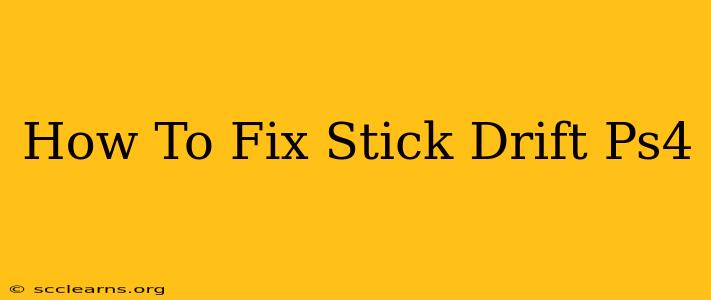Is your PS4 controller suffering from dreaded stick drift? Don't worry, you're not alone! This frustrating issue, where your character moves on its own even when you're not touching the joystick, can ruin your gaming experience. Fortunately, there are several things you can try to fix it, ranging from simple cleaning to more involved repairs. This guide will walk you through the troubleshooting steps to get your PS4 controller back in top shape.
Understanding PS4 Stick Drift
Stick drift occurs when the internal potentiometers within your controller's joysticks malfunction. These potentiometers measure the joystick's position, and when they become dirty or damaged, they send incorrect signals to the console, causing the unintended movement. Dust, debris, and general wear and tear are common culprits.
Methods to Fix PS4 Stick Drift
Before you consider more drastic measures, try these troubleshooting techniques:
1. Cleaning Your PS4 Controller
Often, a simple cleaning can resolve the problem. Follow these steps:
- Gather your supplies: You'll need compressed air, isopropyl alcohol (70% or higher), and cotton swabs or a microfiber cloth.
- Power down your PS4 and disconnect the controller: Safety first!
- Remove any visible debris: Use compressed air to carefully blow away dust and debris from around the joystick and inside the controller's crevices.
- Clean the joystick: Lightly dampen a cotton swab with isopropyl alcohol and gently wipe the joystick's surface. Avoid getting alcohol inside the controller.
- Let it dry: Allow the controller to dry completely before reconnecting it to your PS4.
Important Note: Be gentle! Excessive force can damage the joystick further.
2. Calibrating Your PS4 Controller
Sometimes, a simple calibration can fix minor stick drift issues. Here's how:
- Go to Settings: On your PS4, navigate to Settings > Accessories > Controllers > Adjust Controller Sticks.
- Follow the on-screen instructions: The PS4 will guide you through a calibration process that helps reset the joystick's neutral position.
3. Using a Different USB Port
A faulty USB port might interfere with the controller's signal. Try plugging your controller into a different USB port on your PS4 console to see if it improves the issue.
4. Updating Your PS4 System Software
Outdated software can sometimes cause controller issues. Make sure your PS4's system software is up-to-date. Check for updates in the Settings menu.
5. Consider a Controller Repair or Replacement
If the above methods don't resolve the stick drift, the joystick may be damaged and require repair or replacement. There are several online resources and repair services specializing in PS4 controller repairs. Alternatively, you might consider purchasing a new controller.
Preventing Future Stick Drift
- Regular cleaning: Regularly clean your PS4 controller to prevent dust and debris buildup.
- Proper handling: Avoid dropping or mishandling your controller to prevent damage to the internal components.
- Protective cases: Consider using a protective case to shield your controller from damage.
By following these steps, you should be able to diagnose and fix stick drift on your PS4 controller. Remember to be patient and methodical in your troubleshooting. Good luck!