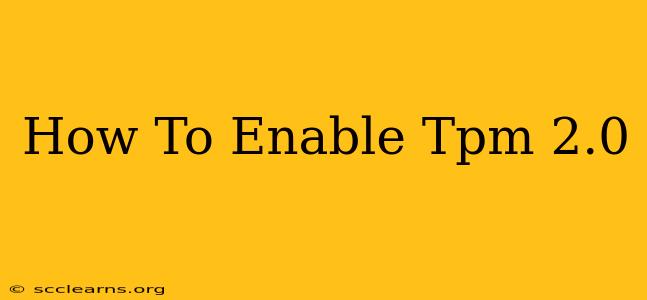Enabling TPM 2.0 is crucial for enhancing the security of your Windows system, particularly when using features like BitLocker drive encryption or Secure Boot. This guide provides a step-by-step walkthrough for enabling TPM 2.0 on different systems, addressing common issues and troubleshooting potential problems. Let's dive in!
What is TPM 2.0?
TPM 2.0, or Trusted Platform Module, is a secure crypto-processor that's embedded on your computer's motherboard. It acts as a hardware-based root of trust, storing cryptographic keys and performing cryptographic operations securely. This means your sensitive data is protected even if your operating system is compromised. Enabling TPM 2.0 is a critical step in improving the overall security posture of your machine.
Why Enable TPM 2.0?
There are numerous benefits to enabling TPM 2.0:
- Enhanced Security: Protects your system from malware and unauthorized access.
- BitLocker Encryption: Required for using BitLocker drive encryption.
- Secure Boot: Helps prevent unauthorized operating system boot-up.
- Windows Hello: Enables biometric authentication features like facial recognition and fingerprint login.
- Virtual Secure Mode: Supports enhanced security features for virtual machines.
Checking for TPM 2.0 Compatibility
Before you begin, ensure your system supports TPM 2.0. This usually requires a relatively modern motherboard and CPU. You can check for TPM 2.0 compatibility in a few ways:
- BIOS/UEFI Settings: Access your system's BIOS or UEFI settings (usually by pressing Delete, F2, F10, or F12 during startup – the key varies depending on your manufacturer). Look for options related to TPM or Trusted Platform Module. Check if TPM 2.0 is listed and enabled.
- Device Manager (Windows): Open Device Manager (search for it in the Windows search bar), expand "Security devices," and check if a TPM device is listed. If it is, right-click on it to see its properties and verify the version.
- Manufacturer's Website: Consult your computer manufacturer's website or motherboard documentation to confirm TPM 2.0 support.
Enabling TPM 2.0 in Windows
The process for enabling TPM 2.0 varies slightly depending on your Windows version and system configuration. Here's a general guideline:
- Access Windows Security: Open the Windows Security app (search for it in the Windows search bar).
- Device Security: Click on "Device security".
- Security Processor Details: Under "Security processor," you should see information about your TPM. If it's not enabled, you'll likely see an option to turn it on. Follow the on-screen instructions to enable TPM 2.0. This might involve a system restart.
- BIOS/UEFI Configuration (If Necessary): In some cases, you might need to enable TPM 2.0 in your BIOS or UEFI settings first before Windows can recognize it. Refer to your motherboard's documentation for specific instructions.
- Restart Your Computer: After enabling TPM 2.0, restart your computer for the changes to take effect.
Troubleshooting:
- TPM Not Found: If Windows doesn't detect your TPM, ensure it's enabled in the BIOS/UEFI settings and that your drivers are up-to-date.
- TPM 1.2 Instead of TPM 2.0: Some older systems might only support TPM 1.2. Upgrading your system might be necessary to utilize TPM 2.0 features.
- Error Messages: If you encounter error messages during the enabling process, carefully review the messages for clues and consult your motherboard's documentation or online resources for solutions.
Maintaining TPM 2.0 Security
Once enabled, it's crucial to maintain the security of your TPM 2.0:
- Keep your system updated: Regularly install Windows updates and BIOS/UEFI updates to patch security vulnerabilities.
- Use strong passwords and security practices: Implement robust password management and other security measures to protect your system.
By following these steps, you can successfully enable TPM 2.0 and significantly enhance the security of your Windows system. Remember to consult your system manufacturer's documentation for specific instructions if you encounter any difficulties. The added security offered by TPM 2.0 is well worth the effort.