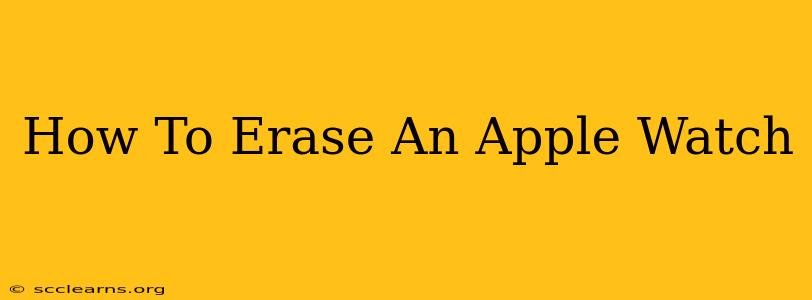Selling your Apple Watch? Giving it away? Or simply starting fresh? Whatever the reason, knowing how to erase your Apple Watch is crucial to protect your personal data and ensure a smooth transition for the next owner (or yourself!). This comprehensive guide walks you through every step, covering different scenarios and offering troubleshooting tips.
Why Erase Your Apple Watch?
Before we dive into the how, let's understand the why. Erasing your Apple Watch is essential for several reasons:
- Data Privacy: Your Apple Watch stores a significant amount of personal information, including health data, location history, and app usage. Erasing it safeguards your privacy.
- Selling or Gifting: Removing all your personal data is a courtesy and necessary step before giving your Apple Watch to someone else.
- Troubleshooting: If you're experiencing persistent issues, a full erase can often resolve software glitches.
- Factory Reset: Returning your Apple Watch to its original factory settings is important if you plan on restoring it from a backup or setting it up for a new user.
Methods for Erasing Your Apple Watch
There are two primary ways to erase your Apple Watch: through the Apple Watch itself and through the iPhone it's paired with. Let's examine both methods:
Method 1: Erasing Your Apple Watch Directly
This method is suitable if your Apple Watch is still paired with your iPhone and functioning correctly.
- Open the Settings app: Locate the Settings app (the gray icon with gears) on your Apple Watch.
- Navigate to General: Scroll down and tap on "General".
- Select Reset: Find and tap on "Reset".
- Choose Erase All Content and Settings: This option completely wipes all data from your Apple Watch, returning it to its factory settings. Confirm this action carefully, as it's irreversible without a backup.
Important Note: You will need your Apple Watch passcode to complete this process.
Method 2: Erasing Your Apple Watch Through Your iPhone
This is often the preferred method as it ensures a more thorough erase and is particularly useful if your Apple Watch is unresponsive or unpaired.
- Open the Watch app: Locate the Watch app on your iPhone (it's the green icon with a watch face).
- Select My Watch: This tab will usually be at the bottom of the screen.
- Tap on your Apple Watch: This will display information about your paired watch.
- Navigate to General: Scroll down to the "General" section.
- Select "Reset": Find and select the "Reset" option. You'll have multiple choices here; select "Erase Apple Watch".
- Confirm the Erase: You'll be prompted to confirm the action. Make sure this is what you want to do before confirming.
Troubleshooting Tips
- Unresponsive Apple Watch: If your Apple Watch is frozen or unresponsive, try restarting it before attempting to erase it. To restart, press and hold the side button until the power off slider appears.
- Forgotten Passcode: If you've forgotten your Apple Watch passcode, you'll need to erase it through your iPhone. Unfortunately, if you don't have access to your paired iPhone, data recovery may be challenging.
- Pairing Issues: Ensure your Apple Watch is properly paired with your iPhone before attempting to erase it.
Beyond Erasing: Data Security Best Practices
Erasing your Apple Watch is a crucial step, but it's only part of a broader strategy for protecting your data. Consider these additional practices:
- Regular Backups: Regularly back up your Apple Watch data to iCloud to prevent data loss.
- Strong Passcodes: Use strong and unique passcodes for your Apple Watch and iPhone.
- Software Updates: Keep your Apple Watch and iPhone software updated to benefit from the latest security patches.
By following these steps and adopting good data security habits, you can ensure the safe and complete erasure of your Apple Watch, protecting your personal information and preparing it for its next chapter. Remember to always double-check your actions before proceeding with the erase process.