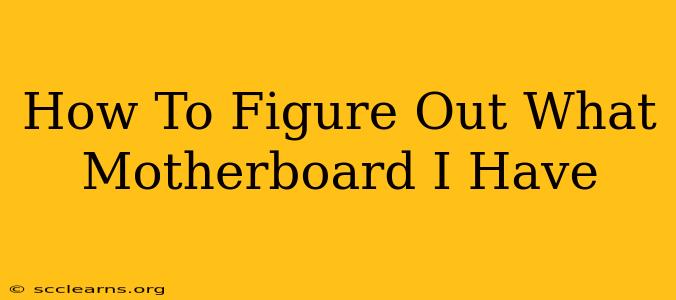Identifying your motherboard might seem daunting, but it's a crucial step for troubleshooting, upgrading, or simply understanding your computer's capabilities. Knowing your motherboard model allows you to find compatible components, drivers, and manuals. This guide will walk you through several methods to determine your motherboard's make and model.
Method 1: Using Your Computer's System Information
This is the easiest and quickest way to find your motherboard information. Most operating systems provide this detail readily accessible.
For Windows:
- Open System Information: Search for "System Information" in the Windows search bar and open the application.
- Locate Motherboard Information: Look for entries like "BaseBoard Product," "BaseBoard Manufacturer," and "BaseBoard Serial Number." These fields will reveal your motherboard's manufacturer and model.
For macOS:
- Open "About This Mac": Click the Apple menu in the top-left corner of your screen and select "About This Mac."
- System Report: Click the "System Report" button.
- Motherboard Information: Navigate to "Hardware" > "PCI" You might find your motherboard information under different sections, like "Motherboard" or similar, depending on your Mac's version. The information might not be as detailed as in Windows.
For Linux:
The method varies depending on your Linux distribution. Common commands include:
dmidecode -t 2: This command will typically display detailed information about your system's baseboard (motherboard).- Check your system's GUI for system information tools. Many distributions have a built-in system monitor which will contain motherboard details.
Method 2: Checking the Motherboard Itself
If you're comfortable opening your computer case, you can find the information directly on the motherboard.
- Power Down and Open Your PC: Ensure your computer is completely powered down and unplugged before opening the case. Consult your computer's manual if unsure about opening it.
- Locate the Motherboard: The motherboard is the large circuit board with various components attached.
- Identify the Manufacturer and Model: The manufacturer's name and model number are usually printed directly on the motherboard itself. Look for a label or printed text near the CPU socket or in a corner of the board. It might be small, so a flashlight can be helpful. Take a clear picture for easier reading.
Method 3: Using Third-Party Software
Several software applications can scan your system and provide detailed hardware information, including your motherboard. Examples include:
- CPU-Z: A popular freeware utility that provides detailed information about your CPU, memory, motherboard, and more.
- Speccy: Another free utility that offers a comprehensive overview of your system's hardware components. It presents the information in a user-friendly format.
Troubleshooting Tips
- Obscured Labels: Dust accumulation can obscure labels. Gently clean the motherboard with compressed air before searching for the information.
- Multiple Models: Some manufacturers use slightly different model numbers for the same motherboard.
- Incomplete Information: The system information might not provide the complete model number. A partial model number might still be useful when searching online.
Knowing your motherboard model is essential for various tasks, from upgrading components and installing drivers to troubleshooting issues. By following these methods, you can easily identify your motherboard and keep your computer running smoothly. Remember always to prioritize safety and take necessary precautions when opening your computer case.