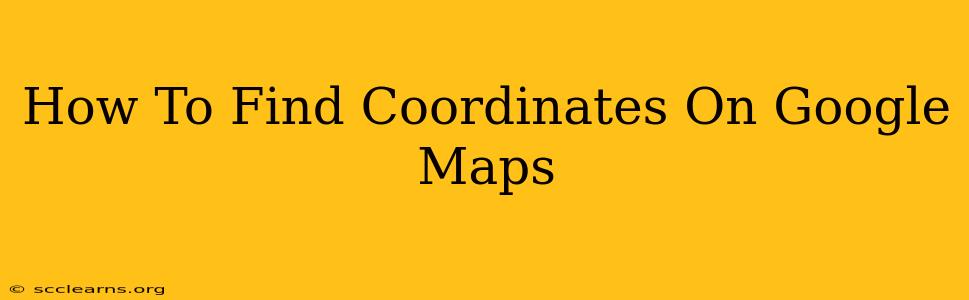Finding coordinates on Google Maps is easier than you think! Whether you need them for navigation, mapping projects, or sharing a precise location, this guide will walk you through various methods. We'll cover using the built-in features of Google Maps and some handy tricks for increased accuracy.
Understanding Latitude and Longitude
Before we dive into the methods, let's quickly refresh what latitude and longitude actually are. These are geographic coordinates that specify the precise location of a point on the Earth's surface.
- Latitude: Measures the distance north or south of the Equator (0°). Ranges from -90° (South Pole) to +90° (North Pole).
- Longitude: Measures the distance east or west of the Prime Meridian (0°). Ranges from -180° to +180°.
Coordinates are typically expressed as a pair of numbers, like this: 40.7128° N, 74.0060° W. This represents a location in New York City.
Method 1: Using Google Maps Directly
This is the simplest and most common method.
- Open Google Maps: Launch Google Maps on your computer or mobile device.
- Search for a location: Type in the address or place you want to find the coordinates for.
- Locate the location: Make sure the map is zoomed in enough to clearly see the location.
- Right-click (Desktop) or long-press (Mobile): On the location you want the coordinates for.
- Select "What's here?": A small info box will appear, displaying the address and (often) the coordinates. If coordinates aren't automatically displayed, look for a "Share" or "More" option within the info box. Sometimes you might need to select additional options to reveal the coordinates.
Tip: The precision of the coordinates will depend on how zoomed in you are. The more zoomed in you are, the more precise the coordinates will be.
Method 2: Using the URL (Advanced)
Google Maps actually encodes coordinates directly into the URL. This method is useful if you already have coordinates and want to directly view the location on Google Maps, or if you need a highly consistent method for obtaining coordinates.
- Open a new browser tab:
- Type in the following URL structure:
https://www.google.com/maps/@<Latitude>,<Longitude>,<Zoom level>z - Replace the placeholders:
<Latitude>: Enter the latitude of the location.<Longitude>: Enter the longitude of the location.<Zoom level>: A number representing the zoom level (higher numbers mean greater zoom). Experiment to find the appropriate level.
This allows you to directly jump to a specific set of coordinates on Google Maps!
Method 3: Using Third-Party Tools (for enhanced features)
While Google Maps itself is powerful, some third-party tools offer additional functionality for working with coordinates. These might include features like batch coordinate conversion, advanced map visualizations, or integration with other GIS software. Search for "coordinate finder tools" online to explore options.
Troubleshooting
- Coordinates not showing: Make sure your location services are enabled on your device. Sometimes the specific feature to display coordinates might be slightly hidden within the menu, so experiment with the various options available after right-clicking or long-pressing on a location.
- Inaccurate coordinates: Ensure you're zoomed in sufficiently. Poor network connectivity can also impact the accuracy of the coordinates.
By following these methods, you can easily find coordinates on Google Maps for any location you need. Remember to use the most suitable method based on your requirements and technical expertise. Happy mapping!