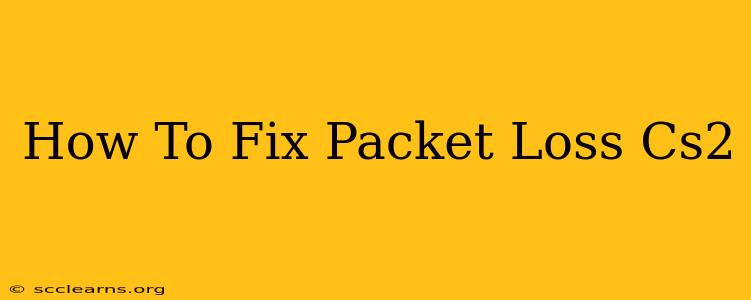Experiencing frustrating lag, rubberbanding, and general instability in Counter-Strike 2? The culprit might be packet loss. This annoying issue disrupts the smooth flow of data between your computer and the game servers, leading to a terrible gameplay experience. Fortunately, there are several steps you can take to diagnose and fix packet loss in CS2. Let's dive in!
Understanding Packet Loss in CS2
Before we jump into solutions, let's understand what packet loss actually is. When you play CS2 online, your computer sends and receives small data packets constantly. Packet loss occurs when some of these packets fail to reach their destination, causing interruptions in the game. This can manifest as:
- Lag: A noticeable delay in your actions registering in the game.
- Rubberbanding: Your character inexplicably snapping back to a previous position.
- High ping: A consistently high ping value (milliseconds) indicates network issues, often associated with packet loss.
- Disconnections: In severe cases, packet loss can lead to disconnections from the game server.
Common Causes of Packet Loss in CS2
Several factors can contribute to packet loss. Identifying the root cause is crucial for effective troubleshooting. Here are some common culprits:
- Network Congestion: Too much data traffic on your network can lead to dropped packets. Other devices streaming or downloading large files can interfere with your CS2 connection.
- Internet Service Provider (ISP) Issues: Problems with your ISP's infrastructure, such as network outages or congestion, can also cause packet loss.
- Router Problems: A faulty or outdated router can struggle to handle the data flow, resulting in dropped packets.
- Firewall or Antivirus Interference: Your firewall or antivirus software might be blocking necessary network traffic for CS2.
- Outdated Network Drivers: Outdated or corrupted network drivers can lead to connectivity problems.
- Background Applications: Programs consuming significant bandwidth can contribute to packet loss.
How to Fix Packet Loss in CS2: A Step-by-Step Guide
Now, let's tackle the solutions. Try these steps in order, checking for improvements after each one:
1. Restart Your Computer and Router
This simple step often resolves temporary network glitches. Restarting both your computer and your router can clear any minor issues and refresh your network connection.
2. Check Your Internet Connection
Ensure your internet connection is stable and functioning correctly. Run a speed test to check your download and upload speeds and ping. If you're experiencing slow speeds or high ping, contact your ISP for assistance.
3. Close Unnecessary Applications
Background applications consuming significant bandwidth can interfere with your CS2 connection. Close any unnecessary programs, especially those known for high bandwidth usage like video streaming or torrent clients.
4. Update Your Network Drivers
Outdated or corrupted network drivers can cause various connectivity problems. Visit your computer manufacturer's website or the website of your network adapter manufacturer to download and install the latest drivers.
5. Configure Your Router
- Quality of Service (QoS): Many routers offer QoS settings. Prioritize CS2's traffic to ensure it receives sufficient bandwidth.
- Firewall: Temporarily disable your router's firewall to see if it's interfering with the game. If this resolves the issue, you may need to configure your firewall to allow CS2 through.
- Wireless Interference: If you're using Wi-Fi, try connecting via Ethernet cable for a more stable connection. Wireless signals can be susceptible to interference.
6. Check Your Firewall and Antivirus Software
Temporarily disable your firewall and antivirus software to see if they are blocking CS2's network traffic. If this resolves the issue, add CS2 as an exception to your security software.
7. Contact Your ISP
If you've tried all the above steps and are still experiencing packet loss, contact your internet service provider (ISP). They can help diagnose any network problems on their end.
Preventing Future Packet Loss in CS2
By following these preventative measures, you can reduce the chances of encountering packet loss in the future:
- Regularly update your network drivers.
- Keep your router's firmware updated.
- Monitor your network usage.
- Use a wired connection whenever possible.
- Close unnecessary applications before playing CS2.
By systematically addressing these potential issues, you can significantly improve your Counter-Strike 2 experience and eliminate frustrating packet loss. Remember to test your connection after each step to identify the solution that works best for you. Good luck and have fun playing!