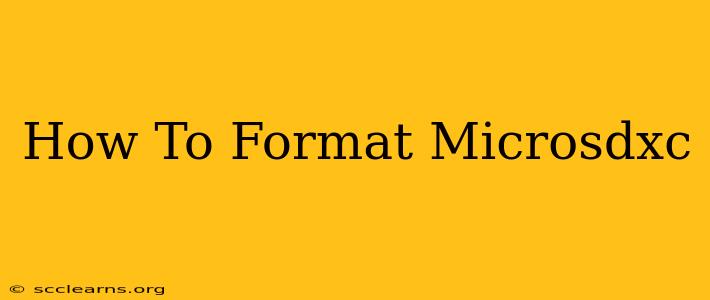Formatting your microSDXC card is a crucial step for ensuring optimal performance and data integrity. Whether you're using it in your smartphone, camera, drone, or other device, proper formatting is essential. This guide will walk you through the process, covering different methods and troubleshooting common issues.
Why Format Your microSDXC Card?
Before diving into the how-to, let's understand why formatting is important. There are several key reasons:
- Preparing for First Use: A brand new microSDXC card needs formatting before it can be used. This creates the necessary file system structure for your device to access and store data.
- Fixing Errors: If your microSDXC card is showing errors, slow read/write speeds, or corruption, formatting can often resolve these issues. However, be aware that formatting will erase all data on the card, so back up any important files beforehand.
- Changing File Systems: You might need to format your card to switch between different file systems (like FAT32, exFAT, or NTFS) to ensure compatibility with specific devices.
- Device Compatibility: Certain devices might only support specific file systems. Formatting to a compatible file system is necessary for the device to recognize the card.
Methods for Formatting Your microSDXC Card
There are several ways to format a microSDXC card, each with its own advantages and disadvantages.
1. Formatting Through Your Computer
This is generally the most reliable method, giving you more control over the formatting process.
Steps:
- Insert the microSDXC card: Use a card reader to connect your microSDXC card to your computer.
- Open File Explorer (Windows) or Finder (Mac): Locate your microSDXC card in the list of drives.
- Right-click on the card: Select "Format..." (Windows) or "Get Info" (Mac) – for Mac, you'll need to use Disk Utility, accessible through Applications/Utilities.
- Choose a file system:
- FAT32: Widely compatible but has a 4GB file size limit.
- exFAT: Better for larger files, generally compatible with most modern devices.
- NTFS: Primarily for Windows systems, not always compatible with other devices. Consider this only if you're primarily using the card with a Windows PC.
- Select a volume label (optional): This is a name you can give to your card.
- Click "Start" (Windows) or "Erase" (Mac): Confirm the formatting process. This will erase all data on the card.
2. Formatting Through Your Device (Smartphone, Camera, etc.)
Many devices allow you to format microSDXC cards directly through their settings menus. The exact steps will vary depending on your device's operating system and manufacturer. Typically, you'll need to navigate to the device's storage settings to find the formatting option.
Note: This method might offer fewer formatting options than using a computer.
3. Using Disk Management (Windows)
For advanced users, Windows Disk Management offers more granular control over formatting. However, improper use can lead to data loss, so proceed with caution. Search for "Disk Management" in the Windows search bar to access this tool.
Troubleshooting Common Formatting Issues
- Card Not Recognized: Ensure the card is properly inserted and the card reader is functioning correctly. Try a different card reader or computer port.
- Formatting Error: This could be due to a damaged card or a problem with the card reader. Try using a different card reader or computer. If the problem persists, the card may be faulty.
- Slow Formatting: This could be due to a slow card reader or a large card capacity. Be patient, the process may take some time.
Choosing the Right File System
The file system you choose significantly impacts compatibility and functionality.
- FAT32: Best for older devices and broad compatibility. Limited to 4GB file sizes.
- exFAT: Ideal balance between compatibility and larger file support. Suitable for most modern devices.
- NTFS: Best for Windows-centric use. Limited cross-platform compatibility.
By following these steps and understanding the different methods and considerations, you can successfully format your microSDXC card and ensure its optimal performance. Remember to always back up important data before formatting to avoid irreversible data loss.