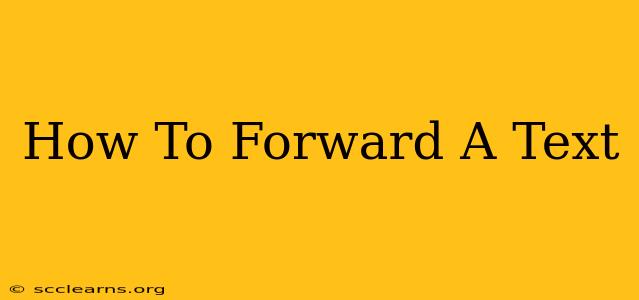Forwarding a text message is a commonplace task, yet the exact steps can vary depending on your phone's operating system. This comprehensive guide will walk you through forwarding texts on Android, iPhone, and even basic feature phones. We'll cover different scenarios, including forwarding individual messages and entire conversations. Let's dive in!
Forwarding Texts on Android
Forwarding a text on Android is generally straightforward. Here's how:
-
Open the Messaging App: Locate and open your default messaging app. This is usually a green messaging bubble icon.
-
Select the Text: Find the text message you wish to forward. Tap and hold on the message until a selection menu appears.
-
Select the Forward Option: You'll see several options; choose "Forward" or a similar icon (often represented by a curved arrow).
-
Choose Recipient(s): A new message window will open. Select the contact(s) you want to forward the message to.
-
Send the Message: Tap the send button (usually a paper airplane icon) to forward the text.
Forwarding Multiple Texts on Android: Most Android devices allow you to select multiple messages at once. Simply tap and hold the first message, then tap additional messages to add them to the selection. After selecting the messages, follow steps 3-5 above.
Forwarding Texts on iPhone (iOS)
Forwarding texts on an iPhone follows a similar process, though the visual cues may differ slightly.
-
Open the Messages App: Open the green Messages app.
-
Select the Text: Locate the message you wish to forward. Tap and hold the message until a menu appears.
-
Choose Forward: Select "More" (three dots) and then choose "Forward."
-
Choose Recipient(s): A new message window will appear. Enter the recipient's phone number or select from your contacts.
-
Send the Message: Tap the blue upward-pointing arrow to send the forwarded text.
Forwarding Multiple Texts on iPhone: Similar to Android, you can select multiple messages by tapping and holding the first message, then tapping others to add to the selection. After selecting, follow steps 3-5 above.
Forwarding Texts on Older/Basic Feature Phones
Older phones might not have the same intuitive interface. The process often involves:
-
Locate the Message: Find the message you want to forward.
-
Access the Menu: Look for a menu button (usually marked "Menu" or with three dots).
-
Select Forward/Send: Navigate to the "Forward" or "Send" option. The exact wording varies by phone model.
-
Enter Recipient Number: Carefully enter the recipient's phone number.
-
Send: Confirm and send the message.
Note: The specific steps for basic phones vary significantly depending on the manufacturer and model. Consult your phone's user manual for precise instructions.
Troubleshooting Tips
- No Forward Option: If you can't find a "Forward" option, your device or messaging app might not support this feature directly.
- Incorrect Recipient: Double-check the recipient's phone number before sending to avoid sending the message to the wrong person.
- App Issues: Try restarting your phone or updating your messaging app if you encounter persistent problems.
Conclusion
Forwarding a text message is a valuable tool for sharing information quickly and efficiently. By following the simple steps outlined above, you can easily forward texts on various devices, no matter your technical expertise. Remember to double-check your recipients before sending! Happy texting!