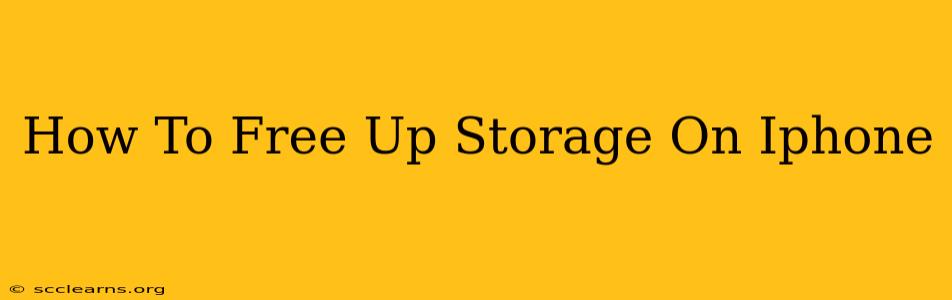Is your iPhone screaming "Storage Almost Full"? Don't panic! Running out of storage space on your iPhone is a common problem, but thankfully, there are several effective ways to reclaim valuable gigabytes. This comprehensive guide will walk you through various techniques to free up storage on your iPhone, ensuring your device runs smoothly again.
Understanding iPhone Storage
Before diving into solutions, let's understand what's taking up all that space. Your iPhone's storage is used by:
- Apps: Apps themselves, plus their associated data and caches.
- Photos & Videos: High-resolution images and videos can quickly consume gigabytes.
- Messages: Messages, especially those with lots of images and videos.
- Music: Downloaded music and podcasts.
- System Files: Files necessary for iOS to operate.
Effective Ways to Free Up iPhone Storage
Here's a breakdown of practical methods to free up space on your iPhone, starting with the easiest and most impactful:
1. Delete Unused Apps
This is the quickest win. Many of us download apps and forget about them.
- Identify culprits: Go to Settings > General > iPhone Storage. This screen shows which apps are using the most storage.
- Uninstall: Tap on an app and then tap "Delete App." You can always redownload it from the App Store later.
2. Offload Unused Apps
This is different from deleting. Offloading removes the app but keeps its documents and data, allowing you to reinstall it later without losing progress. A great option for apps you rarely use but don't want to lose data from.
- In the iPhone Storage screen: Tap an app and choose "Offload App."
3. Manage Photos and Videos
Photos and videos are notorious storage hogs. Here are several approaches:
- Delete unwanted photos and videos: Be ruthless! Review your library and delete anything you don't need.
- Optimize iPhone Storage: Go to Settings > Photos > Optimize iPhone Storage. This will download lower-resolution versions of your photos and videos to your iPhone, while keeping the originals stored in iCloud. This requires an iCloud subscription.
- Use iCloud Photos: Back up all your photos and videos to iCloud, freeing up space on your device. (Requires an iCloud subscription).
- Transfer to Computer: Connect your iPhone to your computer and manually transfer photos and videos to your computer's hard drive.
4. Clear Message History
Messages can accumulate a surprising amount of data, especially if you exchange many images and videos.
- Delete individual messages: Swipe left on a message thread and tap "Delete."
- Delete entire conversations: Select multiple conversations and tap "Delete."
5. Delete Downloaded Music and Podcasts
If you've downloaded music or podcasts to listen offline, delete them if you're not listening to them anymore.
- Apple Music: Go to the Apple Music app and manage your downloads.
- Podcasts: Go to the Podcasts app and manage your downloads.
6. Review and Delete Other Files
Explore other areas where data might be accumulating:
- Safari: Delete your browsing history and website data in Settings > Safari.
- Voice Memos: Delete any unwanted recordings.
- Books: Delete downloaded books you've finished.
- Files App: Check the Files app for large files you no longer need.
7. Update to the Latest iOS Version
Apple regularly releases iOS updates that include improvements, including storage management optimizations.
- Check for Updates: Go to Settings > General > Software Update.
8. Reset Your iPhone (Last Resort)
If all else fails, consider resetting your iPhone as a last resort. This will erase all data, so back up your important data to iCloud or a computer beforehand!
- Back up your data first!
- Go to Settings > General > Transfer or Reset iPhone > Erase All Content and Settings.
By following these steps, you should be able to significantly free up storage space on your iPhone. Remember to regularly check your storage usage and perform these maintenance tasks to prevent future storage issues.