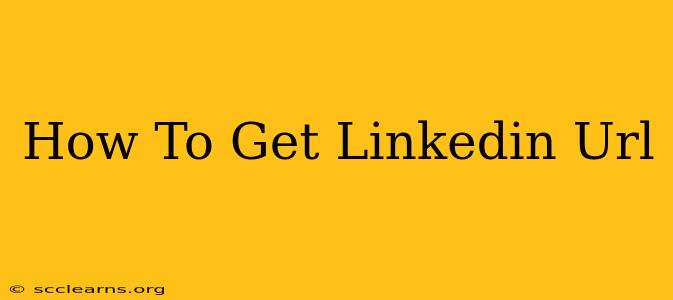Finding your LinkedIn URL is easier than you think! This quick guide will show you exactly how to locate and customize your LinkedIn profile link, making it easy to share with recruiters, colleagues, and potential clients. Knowing how to find and share your LinkedIn profile URL is crucial for networking and professional branding.
Locating Your LinkedIn URL: Three Easy Methods
There are several ways to find your LinkedIn profile URL. Here are three simple methods:
Method 1: Directly from Your LinkedIn Profile
This is the most straightforward approach:
- Log in: Access your LinkedIn account.
- Navigate to your profile: Click on your profile picture in the top right corner.
- Copy the URL: Your LinkedIn profile URL is displayed in the browser's address bar. Simply copy and paste it wherever you need it.
Method 2: Using the "Share Profile" Feature
LinkedIn provides a built-in feature to easily share your profile:
- Go to your profile: As in Method 1, navigate to your LinkedIn profile page.
- Find the "Share" button: Look for a "Share" or similar button (the exact location might vary slightly depending on LinkedIn's design updates). It's often located near the top of your profile, possibly underneath your profile picture or headline.
- Copy the link: Clicking this button will typically provide you with a pre-formatted link to your profile, ready to copy and paste.
Method 3: From Your LinkedIn Profile Settings (Less Common)
While less direct, you can sometimes find your profile URL within your account settings:
- Access your settings: Look for a "Settings & Privacy" or similar option in your LinkedIn account menu.
- Browse the settings: Explore the various sections within your settings. While not always explicitly shown, your profile URL might be mentioned within a section related to your profile or visibility. This method is less reliable than the previous two.
Customizing Your LinkedIn URL for a Professional Touch
A customized LinkedIn URL looks much more professional than a long, generic string of numbers. Here's how to personalize it:
- Access your LinkedIn Profile: Log into your LinkedIn account and go to your profile page.
- Edit your public profile URL: Look for an option that allows you to edit or customize your LinkedIn profile URL. It's often found under the "Edit Public Profile & URL" section within your profile settings.
- Create your custom URL: You can usually incorporate your name (or a professional variation) to make it more memorable and easily recognizable. LinkedIn will give you suggestions and guidance on creating a unique URL. Ensure it's professional and reflects your brand.
- Save changes: Once you've created your custom URL, save the changes to make it active.
Why is a Clean LinkedIn URL Important?
A clean and professional LinkedIn URL significantly enhances your online presence:
- Professionalism: A customized URL reflects better on your image.
- Memorability: It's easier for people to remember and share.
- Branding: It reinforces your personal brand.
- SEO: A well-structured URL can also assist with search engine optimization.
By following these simple steps, you can easily find and customize your LinkedIn profile URL, strengthening your professional network and online visibility. Remember to share your updated and professional-looking LinkedIn profile URL!