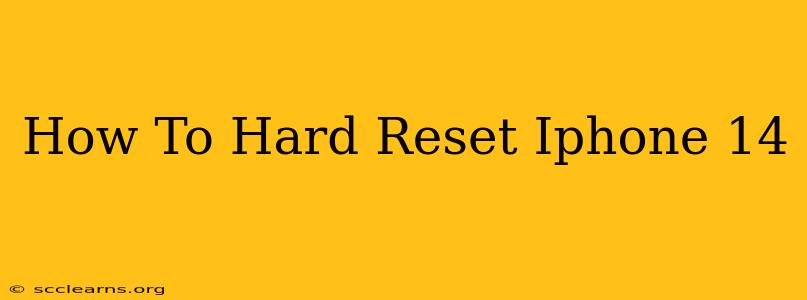Facing a frozen screen, unresponsive apps, or persistent glitches on your iPhone 14? A hard reset, also known as a force restart, might be the solution. This process doesn't erase your data but can resolve many software-related issues. This guide provides a clear, step-by-step method to hard reset your iPhone 14, getting you back to smooth sailing in no time.
Understanding the Difference: Hard Reset vs. Soft Reset
Before we dive into the hard reset process, let's quickly differentiate it from a soft reset. A soft reset involves simply turning your iPhone off and on again. This is a good first step for minor glitches, but a hard reset is more forceful and is necessary when your phone becomes completely unresponsive.
How to Hard Reset Your iPhone 14
The method for a hard reset on the iPhone 14 is slightly different than older models. Here's what you need to do:
Step 1: Initiate the Reset Sequence
Quickly press and release the Volume Up button.
Step 2: The Volume Down Button
Immediately after, press and release the Volume Down button.
Step 3: Hold the Side Button
Now, press and hold the Side button (the power button on the right side of your phone). Continue holding this button until you see the Apple logo appear on the screen. This may take around 10-15 seconds.
Step 4: Your iPhone Restarts
Once the Apple logo appears, release the button. Your iPhone 14 will now restart. It should boot up normally, resolving any temporary software issues.
Important Considerations:
- Frozen Screen: If your screen is completely frozen and unresponsive, you might need to try this sequence multiple times. Be patient and persistent.
- No Data Loss: A hard reset does not erase your data or settings. It's purely a way to force a system restart.
- When to Seek Further Help: If you continue to experience problems after a hard reset, consider other troubleshooting steps, such as updating your iOS software or contacting Apple Support. A persistent issue might indicate a more serious problem requiring professional attention.
Troubleshooting Tips for iPhone 14 Issues
While a hard reset is often effective, sometimes other problems require different solutions. Consider these common issues and their solutions:
Slow Performance:
- Check Storage: A full iPhone can slow down significantly. Delete unnecessary apps, photos, and videos to free up space.
- Update iOS: Ensure you're running the latest version of iOS. Software updates often include performance improvements.
- Close Background Apps: Many apps run in the background, consuming resources. Close unnecessary apps to improve performance.
App Crashes:
- Update Apps: Outdated apps are prone to crashing. Check the App Store for updates.
- Reinstall Apps: If updating doesn't solve the problem, try reinstalling the problematic app.
- Restart Your Phone (Hard Reset): As mentioned above, a hard reset can resolve many app-related issues.
Preventing Future Problems
Regularly maintaining your iPhone 14 can help prevent issues that might necessitate a hard reset. Here are some proactive steps:
- Regular Backups: Back up your iPhone to iCloud or your computer regularly to safeguard your data.
- Software Updates: Keep your iOS software up to date to benefit from bug fixes and performance improvements.
- App Management: Regularly review and uninstall apps you no longer use.
By following these steps and preventative measures, you can keep your iPhone 14 running smoothly and avoid the need for frequent hard resets. Remember, a hard reset is a powerful tool, but it’s not a solution for every problem. Knowing when and how to use it correctly can save you valuable time and frustration.