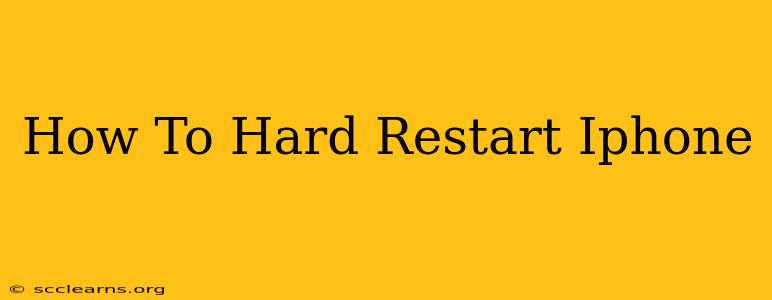Is your iPhone frozen, unresponsive, or acting strangely? A hard restart, also known as a force restart, can often solve the problem. It's a quick and easy fix that clears the system's memory and can resolve minor software glitches. This comprehensive guide will walk you through how to hard restart your iPhone, regardless of the model you own.
Understanding the Difference Between a Restart and a Hard Restart
Before we dive into the steps, let's clarify the difference between a regular restart and a hard restart.
-
Regular Restart: This is the standard way to restart your iPhone. You simply press and hold the power button until the slider appears, slide to power off, and then turn it back on. This is suitable for minor issues or when you simply want to give your phone a fresh start.
-
Hard Restart (Force Restart): This is a more forceful shutdown and restart. It's used when your iPhone is frozen, unresponsive, or experiencing a significant software glitch. A hard restart forces the device to completely power down and restart, clearing any temporary issues.
How to Hard Restart Your iPhone: Model-Specific Instructions
The method for performing a hard restart varies slightly depending on your iPhone model. Here's a breakdown:
For iPhone 8, iPhone X, iPhone 11, iPhone 12, iPhone 13, iPhone 14, and later:
- Quickly press and release the volume up button.
- Quickly press and release the volume down button.
- Press and hold the side button (power button). Continue holding until you see the Apple logo appear. This may take up to 30 seconds.
Important Note: Don't let go of the side button until you see the Apple logo.
For iPhone 7 and iPhone 7 Plus:
- Press and hold both the power button and the volume down button simultaneously.
- Continue holding both buttons until you see the Apple logo appear. This will likely take about 10-15 seconds.
For iPhone 6s and earlier:
- Press and hold both the power button and the home button simultaneously.
- Continue holding both buttons until you see the Apple logo appear. This usually takes around 10 seconds.
When to Use a Hard Restart
A hard restart can be a lifesaver in various situations, including:
- Frozen screen: If your iPhone screen is completely frozen and unresponsive.
- App crashes: If an app is unresponsive or keeps crashing.
- System glitches: If your iPhone is experiencing unexpected behavior or slow performance.
- Battery drain issues: (Though not a guaranteed fix, it can sometimes help)
When a Hard Restart Might Not Be Enough
While a hard restart is a useful troubleshooting step, it won't fix every problem. If you continue to experience issues after a hard restart, consider these additional steps:
- Check for software updates: Make sure your iPhone is running the latest iOS version.
- Restore your iPhone: As a last resort, you may need to restore your iPhone to factory settings. Remember to back up your data beforehand!
- Contact Apple Support: If the problem persists, it's best to contact Apple Support for further assistance.
Conclusion: A Quick Fix for Common iPhone Problems
A hard restart is a simple yet effective tool for resolving many common iPhone issues. By following the steps outlined above, you can quickly get your iPhone back up and running smoothly. Remember to choose the instructions that correspond to your specific iPhone model. This will help you avoid any confusion and ensure a successful hard restart.