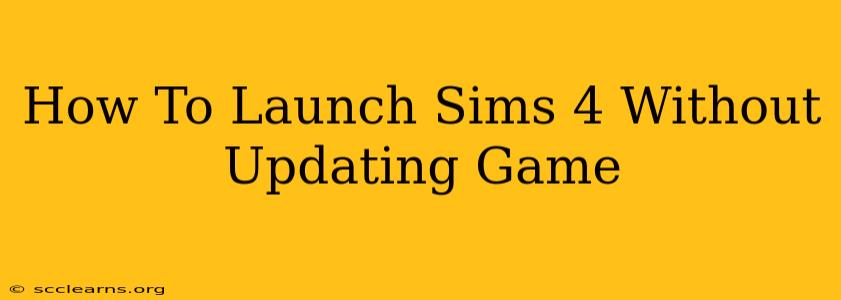Are you tired of mandatory updates interrupting your Sims 4 gameplay? Do you want to continue playing your game without downloading the latest patch? This guide will show you how to launch Sims 4 without updating, allowing you to keep playing your favorite version of the game. Note: This method has limitations and may not work for everyone. There are risks associated with running outdated software, so proceed with caution.
Understanding the Risks of Not Updating
Before we dive into the methods, let's discuss the implications of avoiding updates. Game updates often include:
- Bug fixes: Updates frequently address bugs that could cause crashes, glitches, or save file corruption. Playing an outdated version increases the risk of encountering these issues.
- Performance improvements: Updates can optimize the game's performance, leading to smoother gameplay and reduced lag.
- New content and features: Updates often bring new features, packs, or gameplay enhancements that you'll miss out on.
- Security patches: Updates frequently patch security vulnerabilities that could expose your system to malware or hacking attempts.
It's strongly recommended to keep your games updated for optimal performance and security.
Methods to Launch Sims 4 Without Updating
There are a few methods you can try to launch Sims 4 without updating, but success isn't guaranteed and depends on your operating system and game installation.
Method 1: Disconnecting from the Internet
The simplest approach is to disconnect your computer from the internet before launching the game. This prevents the game from connecting to the EA servers and checking for updates.
- Steps:
- Disconnect your Ethernet cable or turn off your Wi-Fi connection.
- Launch the Sims 4 game.
- If prompted with an update notification, simply close the notification or press "cancel."
This method is not foolproof. The game may still attempt to connect to the internet, especially if it's not fully offline.
Method 2: Blocking the Game's Internet Access (Firewall)
You can use your computer's firewall to block the Sims 4 from accessing the internet. This requires some technical knowledge and is more complex than simply disconnecting from the internet. We do not recommend this method unless you are comfortable with Firewall settings. Improper firewall configuration can negatively impact your system's security.
Method 3: Using an Offline Launcher (Not Recommended)
There are some third-party applications that claim to allow offline game launching. However, we strongly advise against using these tools. They may be unreliable, contain malware, or violate the game's terms of service, potentially leading to account suspension or other negative consequences.
Alternatives to Avoiding Updates
Instead of avoiding updates altogether, consider these alternatives:
- Update selectively: If you have specific concerns about a particular update, you might research the patch notes to assess the changes. If you feel comfortable, you can choose to update after thoroughly reviewing the notes.
- Create a backup save: Before updating, create a backup of your game saves. This helps mitigate the risk of losing progress if something goes wrong during the update.
- Check for compatibility: If you're experiencing issues with a specific update, check the EA forums or support pages to see if others are reporting similar problems.
Conclusion
While technically possible to launch Sims 4 without updating, it's not recommended due to the risks involved. Keeping your game updated ensures a smoother, safer, and more enjoyable gaming experience. If you choose to avoid updates, understand the potential consequences and proceed with caution. Remember to always prioritize the security and stability of your system.