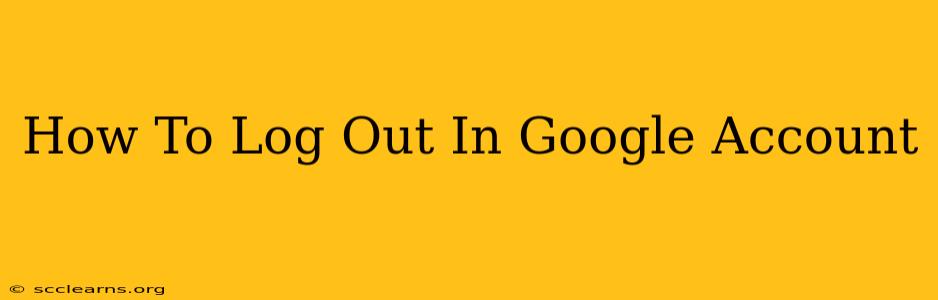Logging out of your Google account is a crucial step for maintaining your online security and privacy. Whether you're using a shared computer, taking a break, or simply want to ensure no one else can access your information, knowing how to properly log out is essential. This comprehensive guide will walk you through the process on various devices and browsers.
Logging Out on Different Devices and Platforms
The process of logging out of your Google account varies slightly depending on the device and platform you're using. Let's break it down:
1. Logging Out on a Desktop Computer (Chrome Browser):
- Locate your profile picture: In the upper right-hand corner of your Chrome browser window, you'll find your Google profile picture or initial. Click on it.
- Select "Sign out": A menu will appear. Choose the "Sign out" option. This will completely log you out of your Google account on that specific browser.
2. Logging Out on a Mobile Device (Android/iOS):
The method for logging out on mobile devices is similar, but the location of your profile picture may vary slightly depending on the app you're using (Gmail, YouTube, etc.).
- Open the Google app (or any Google app): You can start with the main Google app, or an app like Gmail or YouTube where you're already signed in.
- Find your profile picture: Look for your profile picture in the top right or left corner of the app. The exact location depends on the specific app.
- Tap on your profile picture: A menu will appear.
- Select "Sign out": Choose the "Sign out" option. This will log you out of your Google account on that specific app. You might need to repeat this for other Google apps.
3. Logging Out of Multiple Google Accounts:
If you're using multiple Google accounts simultaneously, you may need to sign out of each one individually. Follow the above steps for each account. Chrome and other browsers offer account management features where you can view and manage multiple accounts, making this process easier.
4. Logging Out of Google on a Shared Computer:
Crucially important: When using a shared computer, always remember to sign out of your Google account completely. This prevents unauthorized access to your personal information, emails, documents, and more. Simply closing the browser window is not enough! Always follow the steps above to ensure a complete logout.
Beyond Just Clicking "Sign Out": Enhancing Your Google Account Security
While signing out is a crucial step, there are additional security measures you can take to protect your Google account:
- Enable Two-Factor Authentication (2FA): This adds an extra layer of security, requiring a second verification method (like a code sent to your phone) in addition to your password.
- Regularly Review Your Connected Apps and Devices: Check your Google account settings to see which apps and devices have access to your information. Remove any that you no longer recognize or trust.
- Use Strong and Unique Passwords: Employ strong, unique passwords for all your online accounts, including your Google account. Consider using a password manager to help you generate and manage them securely.
By following these steps and incorporating robust security practices, you can significantly improve the security of your Google account and safeguard your personal information. Remember, logging out is a simple but essential habit for maintaining online safety.