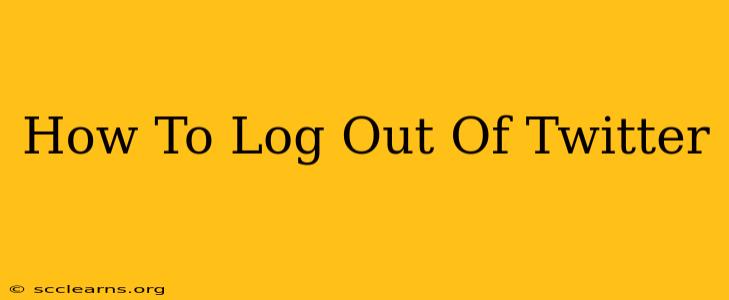Logging out of Twitter is a simple process, but knowing how to do it securely is crucial for protecting your account. This comprehensive guide will walk you through logging out of Twitter on various devices, ensuring your privacy and security.
Logging Out of Twitter on Different Devices
The method for logging out of Twitter varies slightly depending on whether you're using a web browser, a mobile app (on iOS or Android), or a third-party app.
1. Logging Out of Twitter on Your Web Browser:
This is the easiest method. Simply follow these steps:
- Open Twitter: Go to twitter.com and log in to your account if you haven't already.
- Locate your Profile Icon: Look for your profile picture in the top right corner of the page.
- Access the Menu: Click on your profile picture. A dropdown menu will appear.
- Select "Log out": In the dropdown menu, you'll find the "Log out" option. Click it.
That's it! You're successfully logged out of your Twitter account on that specific browser. Remember that if you're using a shared computer, it's essential to log out to prevent unauthorized access.
2. Logging Out of the Twitter Mobile App (iOS and Android):
The process is similar for both iOS and Android:
- Open the Twitter App: Launch the Twitter app on your smartphone or tablet.
- Access Your Profile: Tap on your profile picture located at the bottom right corner of the screen (usually).
- Navigate to Settings and Privacy: Scroll down and tap on "Settings and privacy".
- Find the Log Out Option: You will need to explore the settings and privacy menu to find the log out option (exact location may vary slightly depending on the app version). It might be under a section called "Account," or it may have its own entry.
- Confirm Log Out: The app might ask you to confirm your choice; simply tap to confirm the logout process.
3. Logging Out of Third-Party Twitter Apps:
Many third-party apps allow you to connect to your Twitter account. The logout process varies depending on the specific app, but generally involves:
- Opening the App's Settings: Usually found in a menu or through a gear icon.
- Finding the Twitter Connection: Look for a section related to connected accounts, social media connections, or linked services.
- Disconnecting Twitter: The option might be labelled "Disconnect Twitter," "Remove Twitter Account," or something similar. Click/tap it to log out.
Important Security Considerations After Logging Out of Twitter
- Clear your browser's cache and cookies: This removes any lingering data from your Twitter session, adding an extra layer of security, especially on shared computers.
- Close all browser tabs: Make sure you've closed all open Twitter tabs or windows.
- Check your other devices: If you're concerned about security, check all the devices where you're logged into Twitter and log out of them as well.
- Enable two-factor authentication (2FA): This adds an extra layer of security to your Twitter account, making it much harder for unauthorized users to access your account even if they obtain your password.
By following these steps and practicing good security habits, you can confidently log out of Twitter and protect your account from unauthorized access. Remember to always prioritize your online safety!