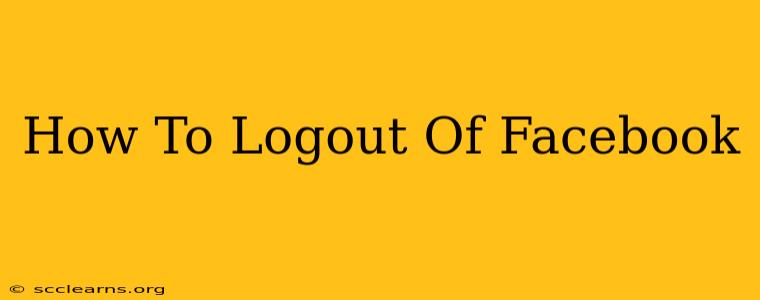Logging out of Facebook is a simple process, but knowing how to do it correctly ensures your account security. This comprehensive guide will walk you through logging out of Facebook on various devices and platforms, explaining the different methods and highlighting best practices for protecting your privacy.
Why is it Important to Logout of Facebook?
Before we dive into the how-to, let's understand why logging out is crucial. Leaving your Facebook account logged in on shared devices or public computers leaves you vulnerable to unauthorized access. Someone could potentially read your messages, post on your behalf, or access your personal information. Regularly logging out minimizes these risks and strengthens your online security.
Key Security Benefits of Logging Out:
- Prevents unauthorized access: Protecting your account from prying eyes.
- Maintains privacy: Ensuring your personal data remains confidential.
- Reduces security risks: Minimizing the chances of hacking and identity theft.
- Protects your information: Safeguarding your posts, photos, and messages.
How to Logout of Facebook on Different Devices
The process for logging out of Facebook varies slightly depending on the device you're using. Here's a breakdown for the most common platforms:
1. Logging Out of Facebook on a Desktop Computer (Website):
- Open Facebook: Go to the Facebook website (facebook.com) in your web browser.
- Locate your profile picture: It's usually found in the top right corner of the page.
- Click on the down arrow: Next to your profile picture, you'll see a small downward-pointing arrow. Click on it.
- Select "Log Out": A dropdown menu will appear. Click on the "Log Out" option.
2. Logging Out of Facebook on a Mobile App (Android & iOS):
- Open the Facebook app: Launch the Facebook app on your smartphone or tablet.
- Tap the menu icon: This is usually three horizontal lines located in the bottom right (or top right, depending on your app version).
- Scroll down and find "Settings & Privacy": Tap this option.
- Tap "Settings": This will open the settings menu.
- Scroll down and tap "Log Out": This will log you out of your Facebook account on that device.
3. Logging Out of Facebook on Multiple Devices Simultaneously:
Facebook offers a feature to log out of all your active sessions at once. This is extremely useful if you suspect unauthorized access.
- Access your Facebook Settings: Follow steps 1-3 from the "Desktop Computer" instructions above.
- Click "Settings & Privacy": Choose this from the dropdown menu.
- Click "Settings": Access the full settings page.
- Go to "Security and Login": Look for this section in your settings menu.
- Click "Where You're Logged In": You'll see a list of devices where you're currently logged in.
- Click "Log Out of All Sessions": This action will log you out of all devices except the one you're currently using.
Best Practices for Facebook Security:
- Use strong passwords: Create a unique, complex password that's difficult to guess.
- Enable two-factor authentication: This adds an extra layer of security, requiring a code from your phone in addition to your password.
- Regularly review your account activity: Check your login history and look for any suspicious activity.
- Be cautious of suspicious links and emails: Never click on links from unknown sources.
- Keep your software updated: Ensure your operating system and apps are up to date with security patches.
By following these steps and best practices, you can effectively log out of Facebook and maintain a secure online experience. Remember, your digital safety is paramount!