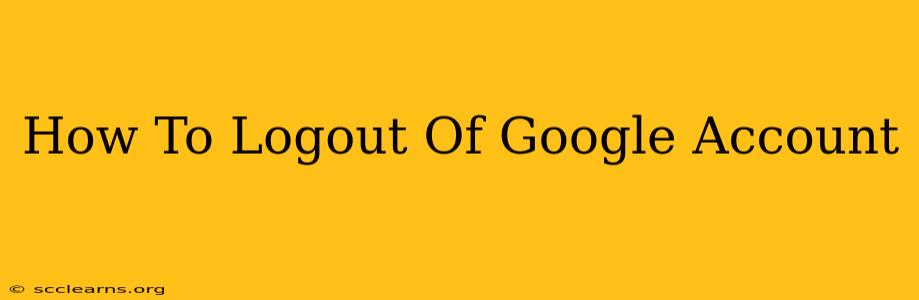Logging out of your Google account is a crucial step in protecting your privacy and security, especially when using shared devices or public computers. This comprehensive guide will walk you through the process on various devices and platforms, ensuring you're completely signed out and your data remains safe.
Logging Out on Different Devices
The method for logging out of your Google account varies slightly depending on the device you're using. Here's a breakdown for the most common platforms:
Logging Out on a Desktop Computer (Chrome Browser):
- Open Chrome: Launch the Google Chrome browser on your computer.
- Click your Profile Picture: Locate your profile picture or initial in the top right corner of the browser.
- Select "Sign out": A menu will appear. Click on the "Sign out" option. This will log you out of your Google account on that specific browser. Note: If you have multiple Google accounts signed in, you'll need to repeat this process for each account.
Logging Out on a Mobile Device (Android & iOS):
The process is similar across Android and iOS devices, although the exact menu options might differ slightly depending on your Android version or iOS version and the specific apps you're using.
- Open the Google App: Open the main Google app (not Gmail or other Google services).
- Tap your Profile Picture: Tap your profile picture or initial in the top right corner.
- Select "Manage your Google Account": This will open your Google Account settings.
- Scroll down and select "Sign out": Find the "Sign out" option and tap it. You may be prompted to confirm.
Logging Out of Individual Google Services:
It's also important to understand that logging out of one Google service (like Gmail) doesn't automatically log you out of others (like Google Drive or YouTube). To ensure complete logout, you should explicitly sign out of each service you're using. The process for this is similar to the steps above, typically involving a profile picture or account icon that initiates a sign-out option within that specific app or website.
Important Security Considerations:
- Clearing your browser's cache and cookies: After logging out, consider clearing your browser's cache and cookies. This removes any residual data that might be stored locally, further enhancing your security.
- Using a strong password: Use a unique and strong password for your Google account. This significantly reduces the risk of unauthorized access.
- Enabling two-factor authentication (2FA): This adds an extra layer of security to your account, requiring a second form of verification (like a code sent to your phone) in addition to your password. This is highly recommended for maximum protection.
- Regularly review your Google Account activity: Check your Google account activity regularly to monitor for any suspicious logins or activity.
Troubleshooting:
If you're having trouble logging out, try these steps:
- Restart your device: A simple restart can often resolve temporary glitches.
- Clear your browser data: As mentioned above, clearing your cache and cookies can help resolve persistent issues.
- Check your internet connection: A poor internet connection can sometimes interfere with the logout process.
- Contact Google Support: If you're still experiencing problems, contact Google support for assistance.
By following these steps, you can confidently log out of your Google account and maintain a high level of online security. Remember, regular logout and security best practices are essential for protecting your personal information.