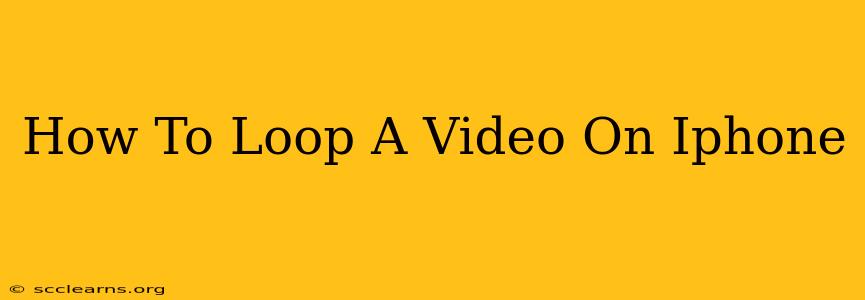Looping videos on your iPhone is easier than you might think! Whether you want to create a mesmerizing GIF-like effect for social media or simply enjoy a short clip repeatedly, this guide will walk you through several methods. We'll cover built-in iOS features as well as popular third-party apps, ensuring you find the perfect solution for your needs.
Method 1: Using the Photos App (For Short Clips)
This method is ideal for short video clips and doesn't require downloading any additional apps. However, it has limitations; it's best suited for creating looping videos you'll primarily view on your iPhone, not for sharing high-quality looped content.
Steps:
- Open the Photos app: Locate and open the Photos application on your iPhone.
- Select your video: Find the video you want to loop and tap on it to open it.
- Share the video: Tap the share icon (the upward-pointing arrow).
- Create a Live Photo: If your video is short enough (generally under a few seconds), you'll see the option to "Create Live Photo". Tap this option. This essentially creates a short looping video.
- Save the Live Photo: The Live Photo will automatically be saved to your Photos library. You can view it as a looping video by pressing and holding down on the Live Photo.
Limitations: The quality of the looped video might be slightly reduced, and the duration is restricted. This method is not optimal for longer videos or for sharing high-quality looping content on other platforms.
Method 2: Utilizing Third-Party Apps (For More Control and Longer Videos)
For more control over the looping process, including the ability to loop longer videos and maintain higher quality, third-party video editing apps are recommended. Several apps on the App Store offer looping features. These apps often provide additional editing functionalities like trimming, adding music, and applying filters, making them versatile tools for video enhancement.
Popular Apps to Consider:
- InShot: This app is known for its user-friendly interface and a range of video editing features including looping.
- CapCut: A powerful free app offering advanced editing options, including seamless looping.
- VN: A more professional-grade video editor with comprehensive features, including looping and advanced effects.
Using a Third-Party App (General Steps):
- Download and Install: Download your chosen video editing app from the App Store.
- Import your Video: Open the app and import the video you want to loop.
- Find the Looping Function: Most apps will have a clear looping option within their editing tools. This might be labeled as "Loop," "Repeat," or a similar term.
- Select and Export: Select the looping option and export your newly looped video.
Advantages: Third-party apps offer better control over the looping process, allow for longer video durations, and often provide higher-quality output for sharing across various platforms.
Tips for Creating Great Looping Videos
- Choose the Right Content: Videos that are naturally cyclical or have a repetitive element often work best for looping.
- Trim Your Video: Precise trimming is key for seamless loops. Ensure the end of your video smoothly connects to the beginning.
- Experiment with Apps: Different apps offer different features. Try out a few to find one that fits your workflow and creative vision.
- Share Your Creations: Once you've created your perfect looped video, share it on your favorite social media platforms!
By following these methods and tips, you can easily loop your videos on your iPhone and create engaging content for yourself and others. Remember to explore the features of different apps to find the best fit for your needs. Happy looping!