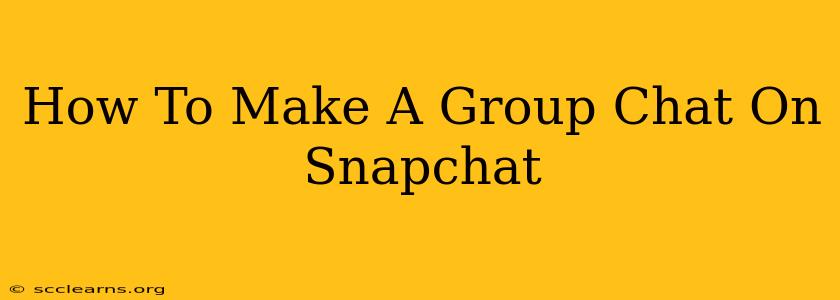Snapchat is more than just sending individual snaps; it's a fantastic way to stay connected with friends and family. But did you know you can easily create group chats to share moments with multiple people at once? This guide will walk you through the simple steps to create your own Snapchat group chat.
Creating Your Snapchat Group Chat: A Step-by-Step Guide
Creating a group chat on Snapchat is surprisingly straightforward. Follow these steps and you'll be chatting with your group in no time!
Step 1: Open Snapchat and Navigate to the Chat Screen
First things first, open the Snapchat app on your phone. Once you're logged in, you'll see your chat screen. This is where all your individual chats are located. If you're not already there, tap the chat icon (the speech bubble icon) located at the bottom-right of your screen.
Step 2: Select Your Friends
Now, it's time to choose the friends you want to include in your group chat. Tap and hold on the name of the first friend you want to add. You'll see a checkmark appear next to their name. Continue selecting friends until you've added everyone you want in your group.
Step 3: Create the Group Chat
Once you've chosen all your friends, tap the "Create Group" button. This button will be visible after you’ve selected at least two friends. Snapchat will automatically create a group chat with all the selected users.
Step 4: Name Your Group Chat (Optional)
You have the option to name your group chat. This is helpful for keeping your chats organized, especially if you have multiple group chats. To rename, tap the group chat name at the top of the screen and type in your preferred name.
Step 5: Start Chatting!
Congratulations! Your Snapchat group chat is ready. Now you can start sending snaps, messages, and more to everyone in the group simultaneously. Remember that everyone in the group can contribute and share with everyone else.
Tips and Tricks for Your Snapchat Group Chats
- Keep it Organized: Use descriptive group names to easily find your chats later.
- Manage Notifications: Adjust notification settings within each group chat to control how many alerts you receive.
- Add and Remove Members: You can easily add or remove members to the group chat at any time. Just tap the group name at the top, then tap the "Manage Group" option.
- Group Snaps: Share snaps with the whole group effortlessly!
Troubleshooting Common Issues
- Can't Create a Group: Ensure you have selected at least two friends. Check your internet connection to make sure you have a stable connection.
- Friends Not Receiving Messages: Verify that everyone in the group has added each other as friends on Snapchat.
By following these steps, you can easily create and manage group chats on Snapchat. Enjoy connecting with your friends and family in a fun and engaging way! Now go forth and snap!