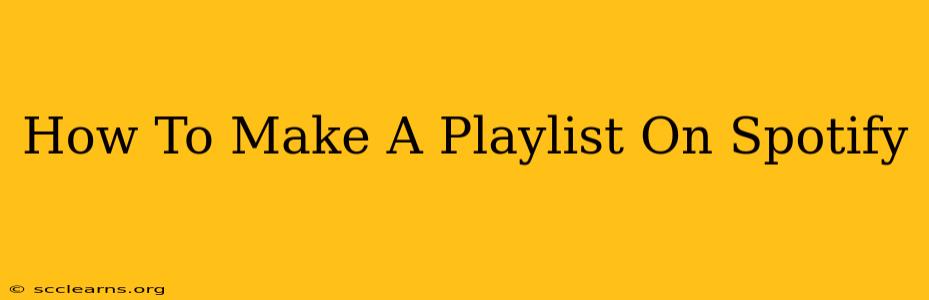Creating playlists on Spotify is a breeze, whether you're a seasoned user or just starting out. This guide will walk you through the process, regardless of whether you're using the desktop app, mobile app, or the web player. Learn how to craft the perfect playlist for any mood or occasion!
Creating Your First Spotify Playlist
Spotify makes playlist creation incredibly user-friendly. Here's a step-by-step guide for making your first playlist, no matter which platform you use:
Step 1: Finding the "Create Playlist" Button
The location of the "Create Playlist" button varies slightly depending on your device:
- Desktop App: Look for a large "+" button, often labeled "Create Playlist," usually located in the left-hand sidebar under your saved playlists.
- Mobile App: Tap the "+" icon, usually located in the top right corner of the screen, within the "Your Library" section.
- Web Player: The "+" button, usually labeled "Create playlist," is typically found on the left-hand navigation bar, under "Your Library."
Step 2: Naming Your Playlist
Once you've clicked the "Create Playlist" button, you'll be prompted to name your playlist. Choose a name that reflects the music's style, mood, or theme. Be creative! A descriptive name helps you and others easily find your playlist later. Examples include:
- Genre-Based: "Chillhop Beats," "80s Power Ballads," "Latin Pop Anthems"
- Mood-Based: "Workout Motivation," "Rainy Day Relaxation," "Focus Flow"
- Event-Based: "Summer Road Trip," "Party Starters," "Wedding Vibes"
Step 3: Adding Songs to Your Playlist
This is where the fun begins! There are several ways to add songs:
- Search: Use Spotify's search bar to find specific songs, artists, or albums.
- Browse: Explore Spotify's curated playlists and charts for inspiration.
- From Your Library: Add songs you've already saved to your library.
- Drag and Drop (Desktop App): Conveniently drag and drop songs from your library directly into your playlist.
Step 4: Organizing Your Playlist
Once you've added a few songs, you can start organizing them:
- Reordering Tracks: Simply drag and drop songs to rearrange them to your liking. This is crucial for creating a cohesive listening experience.
- Deleting Tracks: Easily remove songs you've decided you don't want in your playlist.
Step 5: Sharing Your Playlist (Optional)
Once you're happy with your creation, you can share it with friends! Find the share button (usually a three-dot icon) and select your preferred sharing method (e.g., copying a link, sharing on social media).
Advanced Playlist Tips for Spotify Pros
- Collaborative Playlists: Invite friends to contribute to your playlist for a truly collaborative experience. This is perfect for group projects or shared music tastes.
- Playlist Descriptions: Add a short description to your playlist to give others more context. This could include the theme, mood, or the inspiration behind your playlist.
- Cover Art: Choose eye-catching cover art that reflects the playlist's overall style.
Mastering the Art of Playlist Creation on Spotify
Creating playlists isn't just about adding songs; it's about curating a musical journey. Experiment with different genres, moods, and artists to create playlists that reflect your personality and taste. The more you use Spotify's playlist features, the more you'll master the art of crafting the perfect soundtrack for any moment. Remember to use relevant keywords when naming and describing your playlists to improve their discoverability on Spotify!