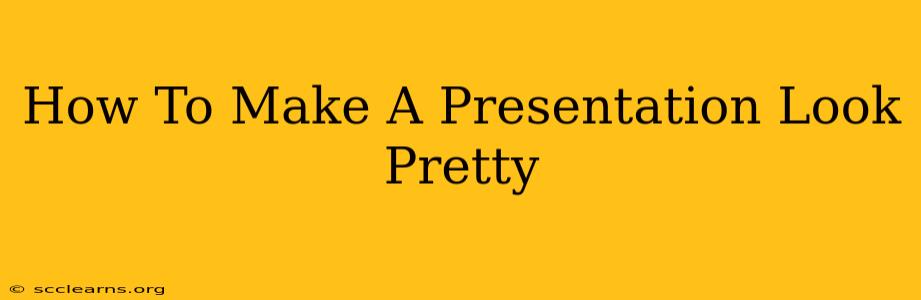First impressions matter, especially in presentations. A visually appealing presentation not only grabs your audience's attention but also enhances comprehension and memorability. This guide will walk you through simple yet effective techniques to make your presentations look stunning, leaving a lasting positive impact.
Choosing the Right Template
The foundation of a beautiful presentation lies in selecting a suitable template. Avoid overly cluttered or distracting designs. Look for templates that:
- Are clean and minimalist: A simple, uncluttered background allows your content to shine.
- Use a consistent color palette: Sticking to 2-3 complementary colors creates a cohesive and professional look. Consider using a color palette generator for inspiration.
- Have a clear hierarchy: The template should naturally guide the viewer's eye, emphasizing important information through size and placement.
- Are appropriately branded: If presenting for a company, ensure the template aligns with your brand guidelines.
Where to Find Templates:
Many readily available resources offer stunning presentation templates. Some popular options include:
- Canva: Offers a vast library of free and paid templates, with easy drag-and-drop editing.
- Google Slides: Provides a selection of built-in templates, with options for customization.
- PowerPoint: Includes a range of templates, and you can find many more online through Microsoft's resources.
- Envato Elements: A subscription-based service with a huge selection of high-quality templates for various design needs.
Mastering the Art of Typography
Typography plays a crucial role in presentation aesthetics. Choose fonts that are:
- Easy to read: Avoid overly stylized or decorative fonts. Opt for clean, legible fonts like Arial, Calibri, or Helvetica.
- Consistent: Use no more than two fonts throughout your presentation – one for headings and another for body text.
- Appropriately sized: Headings should be larger than body text, ensuring readability from a distance.
- Sufficiently spaced: Leave enough white space between lines and paragraphs to prevent a cramped appearance.
Harnessing the Power of Visuals
High-quality visuals significantly elevate presentation aesthetics. Use:
- High-resolution images: Blurry or pixelated images detract from professionalism. Use royalty-free image websites or create your own graphics.
- Relevant and engaging graphics: Choose visuals that directly support your message and capture the audience’s attention.
- Consistent visual style: Maintain a cohesive visual style across all slides to ensure consistency.
- Strategic use of charts and graphs: Visualize data effectively using charts and graphs that are easy to understand. Keep them simple and uncluttered.
Utilizing White Space Effectively
White space (or negative space) is often overlooked, but it's essential for a clean and professional look. Use it to:
- Improve readability: Adequate white space prevents overcrowding and improves readability.
- Create visual hierarchy: Strategic white space draws attention to key elements.
- Enhance visual appeal: It gives your presentation a more polished and modern feel.
- Reduce visual clutter: It simplifies the overall appearance, enhancing the viewer's experience.
Maintaining Consistency
Consistency is key to a beautiful and effective presentation. Maintain consistency in:
- Color palette: Use a consistent color scheme throughout.
- Font styles: Stick to your chosen fonts for headings and body text.
- Image style: Maintain a similar style for all images and graphics.
- Layout: Use a consistent layout for each slide to maintain a professional look.
Proofreading and Final Touches
Before presenting, meticulously proofread your slides for any typos or grammatical errors. A final check ensures a polished and professional presentation. Consider:
- Animation and transitions (sparingly): Use subtle animations and transitions to enhance engagement, but avoid overwhelming the audience.
- Speaker notes: Prepare detailed speaker notes to guide your presentation.
- Rehearsal: Practice your presentation to ensure a smooth and confident delivery.
By following these guidelines, you can transform your presentations from ordinary to extraordinary. Remember, a visually stunning presentation enhances your message, leaving a lasting impression on your audience.