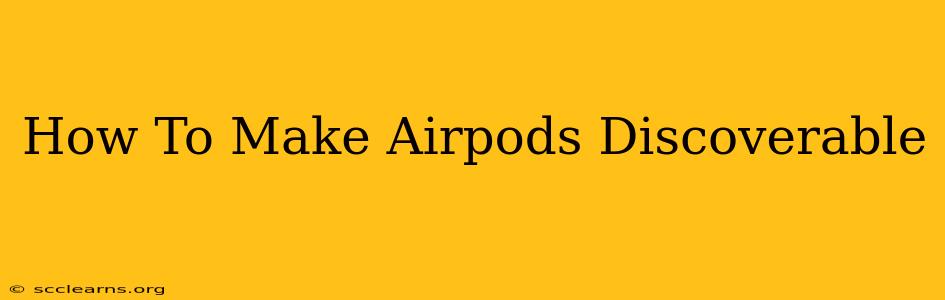Finding your AirPods can sometimes feel like searching for a needle in a haystack. But before you panic, let's troubleshoot why your AirPods aren't showing up and get them discoverable again. This guide covers the most common issues and solutions for both Apple and non-Apple devices.
Understanding AirPods Discoverability
AirPods, renowned for their seamless integration with Apple devices, rely on Bluetooth technology for connection. When your AirPods are "discoverable," they broadcast a signal that allows nearby devices to detect them and initiate pairing. If your AirPods aren't showing up, this signal might be disrupted.
Why Aren't My AirPods Showing Up?
Several factors can prevent your AirPods from being discoverable:
- Low Battery: Dead or low batteries are the most frequent culprit. Make sure both your AirPods and the charging case have sufficient power.
- Incorrect Pairing Mode: AirPods need to be in pairing mode to be detected. The process varies slightly depending on the AirPods generation.
- Bluetooth Interference: Other electronic devices or physical obstructions can interfere with the Bluetooth signal.
- Software Glitches: Outdated software on your AirPods or your device can lead to connection problems.
- AirPods Case Issues: Problems with the charging case itself can also prevent the AirPods from being discoverable.
Troubleshooting Steps: Getting Your AirPods Discoverable
Let's systematically tackle the potential problems:
1. Charge Your AirPods and Charging Case
This is the first and most crucial step. Place your AirPods in the charging case and ensure the case is charging. Give it a few minutes to see if this resolves the issue.
2. Put Your AirPods in Pairing Mode
The method for entering pairing mode varies depending on your AirPods generation:
- For AirPods (1st and 2nd generation): Open the case lid and hold down the button on the back of the case until the status light flashes white.
- For AirPods Pro (all generations) and AirPods (3rd generation): Open the case lid and hold down the button on the back of the case until the status light flashes white.
3. Check Bluetooth Settings on Your Device
- Apple Devices (iPhone, iPad, Mac): Go to your device's Bluetooth settings and ensure Bluetooth is turned on. Look for your AirPods in the list of available devices. If they appear, select them to pair.
- Android Devices: Go to your device's Bluetooth settings, ensure Bluetooth is turned on, and look for your AirPods in the list of available devices.
4. Forget Your AirPods (and then Repair)
If your AirPods have been previously paired, sometimes it helps to "forget" them from your device's Bluetooth settings. Then, put them back in pairing mode (as described above) and try pairing them again.
5. Restart Your Devices
Restarting your AirPods (by placing them back in the case and removing them), your phone, and even your router can sometimes resolve software glitches.
6. Check for Software Updates
Ensure your AirPods and your device's operating system are updated to the latest version. Software updates often include bug fixes that address connectivity issues.
7. Check for Physical Obstructions and Interference
Move away from other electronic devices that might be interfering with the Bluetooth signal. Also, ensure there's a clear line of sight between your AirPods and your device.
8. Inspect Your AirPods Case
Examine your AirPods charging case for any damage. If the case is malfunctioning, it could be preventing the AirPods from powering on or becoming discoverable. Contact Apple support for repair or replacement options.
9. Reset your AirPods
If all else fails, you can reset your AirPods to factory settings. This is a more drastic step, but it often resolves persistent connectivity issues. Consult Apple's support documentation for the specific instructions for your AirPods model.
Still Having Trouble?
If you've tried all these steps and your AirPods are still not discoverable, it's time to seek further assistance. Contact Apple Support for help diagnosing a potential hardware issue or for repair/replacement options. Remember to have your AirPods model number handy.
By following this comprehensive guide, you'll significantly increase your chances of successfully getting your AirPods back up and running. Remember patience and persistence are key when troubleshooting Bluetooth connections!