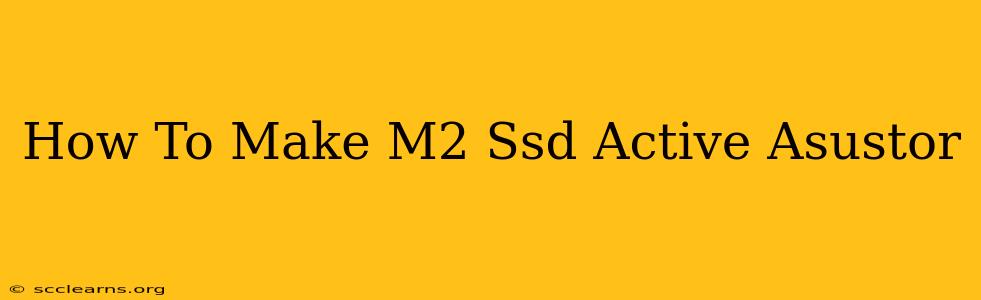ASUSTOR NAS devices offer the flexibility to expand storage using M.2 SSDs, significantly boosting performance. However, simply installing an M.2 SSD isn't enough; you need to properly configure it within the ASUSTOR operating system (ADM) to make it active and usable. This guide will walk you through the process step-by-step.
Identifying Your ASUSTOR Model and M.2 Compatibility
Before you begin, it's crucial to verify the compatibility of your specific ASUSTOR NAS model with M.2 SSDs. Not all ASUSTOR NAS devices support M.2 slots, and even those that do may have limitations on the type and size of SSDs they can accommodate. Consult your ASUSTOR NAS's manual or the official ASUSTOR website to confirm compatibility. Pay close attention to supported NVMe and SATA interfaces and the maximum capacity.
Preparing Your M.2 SSD
-
Choose the Right SSD: Select an M.2 SSD that is compatible with your ASUSTOR NAS. Ensure it meets the specifications outlined in your device's documentation regarding interface (NVMe or SATA), size (2242, 2260, 2280, etc.), and capacity.
-
Format the SSD (Optional): While not strictly necessary, formatting the SSD beforehand can sometimes improve the activation process. You can format it using a computer's disk management tool before installation. Choose a file system appropriate for your ASUSTOR NAS, such as ext4.
Installing the M.2 SSD
-
Power Down: Completely power off your ASUSTOR NAS and unplug the power cord.
-
Open the NAS: Carefully open your ASUSTOR NAS enclosure following the instructions in your device's manual. Be gentle to avoid damaging internal components.
-
Insert the SSD: Locate the M.2 slot and gently insert your M.2 SSD, ensuring it's properly seated. Secure it with the retaining screw (if applicable).
-
Close the Enclosure: Carefully close the NAS enclosure, ensuring all components are properly secured.
-
Power On: Reconnect the power cord and power on your ASUSTOR NAS.
Activating the M.2 SSD in ADM (ASUSTOR Data Master)
Once your NAS has fully booted, follow these steps within ADM:
-
Access ADM: Log into your ASUSTOR NAS using a web browser and your ADM credentials.
-
Storage Manager: Navigate to Storage Manager in the ADM interface.
-
Detect New Device: ADM should automatically detect the newly installed M.2 SSD. If it doesn't, try restarting the NAS.
-
Initialize the Disk: If the SSD is detected, you'll likely need to initialize it. This involves selecting a file system (like ext4) and formatting the drive. Caution: This will erase any existing data on the SSD.
-
Create Volume/Storage Pool: Once initialized, create a new storage volume or add the SSD to an existing storage pool to make it usable. This step allows the NAS to utilize the SSD's storage capacity.
-
Verify Activation: Check the storage usage in ADM to confirm that the M.2 SSD is active and its capacity is available.
Troubleshooting Common Issues
- SSD Not Detected: Double-check the SSD's compatibility, ensure it's properly seated, and try restarting the NAS.
- Initialization Failure: Verify the file system compatibility and try different settings.
- Performance Issues: Ensure your SSD is compatible with your NAS and isn't a bottleneck.
By following these steps, you should successfully activate your M.2 SSD on your ASUSTOR NAS and enjoy the performance benefits. Remember to always consult your ASUSTOR NAS's manual for specific instructions and support information. If you encounter persistent problems, contact ASUSTOR support directly.