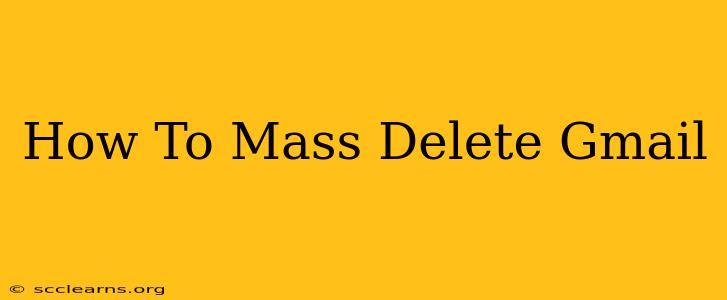Are you drowning in a sea of emails? Does your Gmail inbox feel more like a digital landfill than a communication hub? You're not alone! Many users struggle with managing overflowing inboxes. This comprehensive guide will show you how to mass delete Gmail emails efficiently and effectively, reclaiming control of your digital life.
Understanding Gmail's Deletion Limits
Before diving into mass deletion techniques, it's crucial to understand Gmail's limitations. While Gmail doesn't have a single button to delete everything at once, there are several strategies to achieve near-mass deletion. Remember, permanently deleting emails is a serious action, so proceed with caution and ensure you've backed up anything important.
Method 1: Using Search Operators for Targeted Deletion
This is the most powerful method for mass deleting Gmail emails. Gmail's search operators allow for highly specific searches, enabling you to target and delete large batches of unwanted emails with precision.
Powerful Search Operators for Targeted Deletion
from:sender@email.com: Deletes all emails from a specific sender. Replacesender@email.comwith the actual email address.before:yyyy/mm/dd: Deletes all emails sent before a specific date. Replaceyyyy/mm/ddwith the date.subject:"Subject Line": Deletes all emails containing a specific subject line. Remember to include the quotation marks.has:attachment: Deletes all emails with attachments.label:labelname: Deletes all emails with a specific label. Replacelabelnamewith your label name (e.g.,label:promotions).- Combining Operators: You can combine these operators for even more precise searches. For example,
from:newsletter@example.com before:2023/01/01deletes all emails fromnewsletter@example.comsent before January 1st, 2023.
Step-by-Step Guide to Targeted Deletion
- Open Gmail: Log into your Gmail account.
- Perform a Search: In the search bar, type your chosen search operators. Be extremely careful and double-check your search query before proceeding.
- Select All: Once the search results appear, click the checkbox next to the first email. Then, click the checkbox at the top of the list to select all the matching emails.
- Delete: Click the trash can icon to delete the selected emails.
Method 2: Utilizing Gmail Filters for Ongoing Management
While not a direct mass deletion method, creating filters prevents future email overload. Filters automatically sort incoming emails based on specific criteria and can automatically delete emails that meet those criteria.
Setting up a Filter
- Open Gmail: Log into your Gmail account.
- Go to Settings: Click the gear icon in the upper right corner and select "See all settings."
- Go to Filters and Blocked Addresses: Click on the "Filters and Blocked Addresses" tab.
- Create a New Filter: Click "Create a new filter."
- Set your Criteria: Enter your criteria, such as sender, subject, etc., using the same operators as above.
- Choose Actions: Select "Delete it" from the actions.
- Create Filter: Click "Create filter."
Method 3: Third-Party Tools (Use with Caution)
Several third-party tools claim to offer mass deletion capabilities for Gmail. However, use these tools with extreme caution. Ensure you thoroughly research the tool's reputation and security before granting it access to your Gmail account. Unauthorized access can compromise your account security and data.
Important Considerations Before Mass Deleting:
- Backup Important Emails: Before deleting anything, ensure you've backed up any important emails.
- Double-Check Your Search: Carefully review your search query before executing it to avoid accidental deletion.
- Empty Your Trash: Remember to empty your trash to permanently delete emails. Gmail keeps deleted emails in the trash for 30 days.
By combining these methods, you can effectively manage and mass delete Gmail emails, regaining control of your inbox and simplifying your digital life. Remember to always prioritize safety and proceed with caution when deleting large amounts of emails.