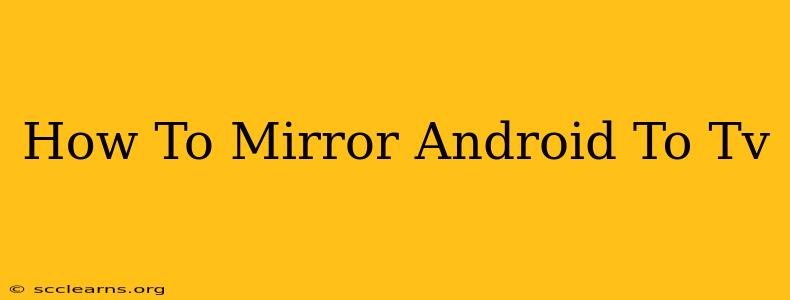Want to enjoy your favorite Android apps, photos, and videos on the big screen? Mirroring your Android device to your TV is easier than you think! This comprehensive guide will walk you through several methods, ensuring you find the perfect solution for your setup. We'll cover everything from simple wireless connections to wired options, troubleshooting common problems, and helping you choose the best method for your needs.
Why Mirror Your Android to Your TV?
There are many reasons why you might want to mirror your Android screen to your TV. Here are a few popular uses:
- Gaming: Experience mobile games on a larger screen for improved immersion and gameplay.
- Presentations: Showcase presentations, photos, or videos to a wider audience.
- Movie Night: Enjoy your favorite movies and shows with family and friends on a bigger, better display.
- Photo Sharing: Easily share your photos and videos with loved ones without needing to transfer files.
- Streaming: Watch your favorite streaming services on a larger screen.
Methods for Mirroring Android to TV
Several methods exist for mirroring your Android screen to your TV. The best method for you depends on your TV's capabilities and your personal preferences.
1. Using Chromecast
Chromecast is a popular and affordable option. Simply plug it into your TV's HDMI port, and use the Google Home app to connect your Android device. Once connected, you can cast your screen or individual apps. This is a great option for easy, wireless streaming.
Advantages: Simple setup, wide compatibility, affordable. Disadvantages: Requires a Chromecast device.
2. Using Miracast (Wireless Display)
Many newer Android devices and TVs support Miracast, a wireless display technology that allows you to mirror your screen without needing additional hardware. This is a built-in feature, so no extra dongles or apps are usually required. Check your device and TV's settings to ensure Miracast is enabled.
Advantages: No extra hardware needed (if both devices support it). Disadvantages: Not all devices support Miracast, can be less stable than other methods.
3. Using Smart View (Samsung)
Samsung TVs and devices often come with Smart View, a built-in mirroring feature. This makes mirroring your Samsung phone or tablet to your Samsung TV incredibly simple and usually requires minimal setup.
Advantages: Simple and seamless for Samsung users. Disadvantages: Only works with Samsung devices and TVs.
4. Using an HDMI Cable (Wired Connection)
For a reliable, lag-free connection, consider using an HDMI cable. This method requires an adapter (like a USB-C to HDMI or Micro-USB to HDMI adapter) depending on your Android device's port. While it requires a physical connection, it's a great option for gaming or presentations where lag is undesirable.
Advantages: Reliable, low latency. Disadvantages: Requires an adapter and cable.
Troubleshooting Common Mirroring Problems
- Device not detected: Ensure both your Android device and TV are on the same Wi-Fi network. Restart both devices if necessary. Check for software updates.
- Poor connection quality: Move closer to your Wi-Fi router. Interference from other devices can affect the connection.
- Lag or stuttering: Try a wired connection (HDMI) for better performance. Close unnecessary apps on your Android device.
- Black screen: Check your TV's input source. Ensure mirroring is properly enabled on both devices.
Choosing the Best Mirroring Method for You
The best method depends on your specific needs and setup. Consider the following:
- Budget: Chromecast is a budget-friendly option. HDMI cables are inexpensive as well.
- Ease of use: Chromecast and Smart View are generally the easiest to set up.
- Reliability: Wired connections (HDMI) offer the most reliable connection.
- Compatibility: Check if your devices support Miracast or Smart View.
By following these steps and choosing the appropriate method, you can easily mirror your Android device to your TV and enjoy your content on the big screen. Happy viewing!