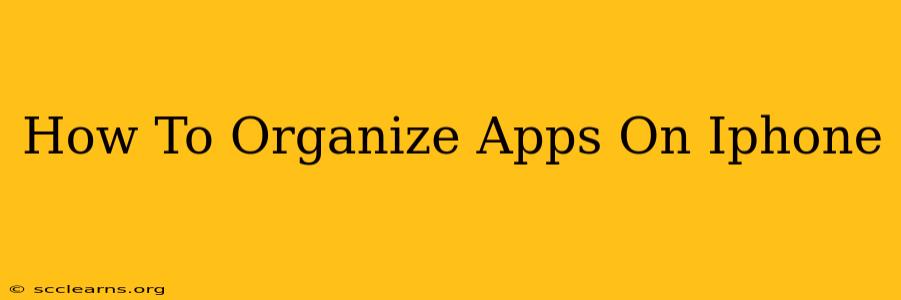Are you tired of scrolling endlessly through pages of apps on your iPhone, desperately searching for that one elusive app you use only once a month? Does your home screen look more like a chaotic digital mess than a well-organized space? Then you've come to the right place! This comprehensive guide will walk you through various methods to organize your iPhone apps, transforming your chaotic home screen into a sleek and efficient digital workspace.
Understanding iPhone App Organization Options
Before diving into the specifics, let's explore the different ways you can arrange your apps on your iPhone. This understanding is key to finding the perfect organizational system for your needs.
1. The Manual Method: Drag and Drop
The simplest approach involves manually dragging and dropping apps into folders and rearranging them on your home screen. This method offers the most control but can be time-consuming for those with numerous apps.
Tips for Manual Organization:
- Categorize: Group similar apps together (e.g., social media, productivity, games).
- Frequently Used: Place your most-used apps on the first page for easy access.
- Folder Creation: Utilize folders to neatly group related apps. Simply drag one app onto another to create a folder.
2. App Library: The Automatic Organizer
Introduced in iOS 14, the App Library automatically organizes your apps into categories based on their type and usage. This is a fantastic option for those who prefer a less hands-on approach. While you can't directly arrange apps within the App Library categories, it significantly reduces clutter on your home screen.
Accessing the App Library: Simply swipe all the way to the rightmost page of your home screen.
3. Utilizing Siri Suggestions
Siri Suggestions, located on the leftmost page of the App Library, dynamically suggests apps based on your usage patterns and time of day. This is a passive but helpful way to quickly access frequently used apps.
4. Using Third-Party Apps (Smart Organization)
While not a built-in feature, several third-party apps offer more advanced app organization features. These apps often provide customization options beyond what iOS offers natively. Research these options to see if a more advanced app meets your specific needs.
Step-by-Step Guide to Organizing Your iPhone Apps
Let's outline a practical approach to organizing your iPhone apps:
-
Assess Your Needs: Before you begin, take a few minutes to identify your most used apps and those you use less frequently. This assessment informs your categorization strategy.
-
Create Folders: Group similar apps into folders using the drag-and-drop method. Give your folders clear, concise names (e.g., "Social," "Productivity," "Games").
-
Rearrange Apps: Move your most used apps to the first page of your home screen. Place less-frequently used apps on subsequent pages or within folders.
-
Utilize App Library: Consider leveraging the App Library to further reduce clutter on your home screen. It automatically organizes your apps, minimizing visual chaos.
-
Regular Maintenance: Periodically review your app organization. Delete unused apps and adjust folders as your app usage patterns change.
Maintaining a Tidy iPhone Home Screen
Organizing your apps is only half the battle. Maintaining that organization requires consistent effort. Consider these tips for long-term success:
- Regular App Purges: Delete unused apps to prevent clutter.
- Periodic Reorganization: Occasionally review your app organization and make adjustments as needed.
- Utilize Widgets: Widgets can provide quick access to information, reducing the need to open certain apps.
By following these strategies, you can transform your iPhone home screen from a cluttered mess into a well-organized and efficient workspace. Embrace the various organizational tools available and find the system that works best for your personal workflow. A well-organized iPhone is a happy iPhone!