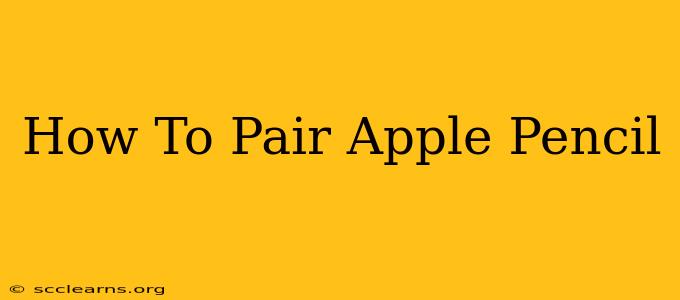Pairing your Apple Pencil with your iPad is a straightforward process, but knowing the exact steps can save you time and frustration. This guide will walk you through pairing your Apple Pencil (both the first and second generation) with your iPad, troubleshooting common issues, and offering helpful tips for optimal usage.
Pairing Your Apple Pencil (1st Generation)
The first-generation Apple Pencil requires a slightly different pairing process than its successor. Here's how to connect it:
Step 1: Charge Your Apple Pencil
Before anything else, ensure your Apple Pencil is adequately charged. Plug it into the Lightning port on your iPad. A low battery can prevent pairing.
Step 2: Connect to Your iPad
Once charged, connect the Apple Pencil to your iPad's Lightning port. You should see a pairing prompt on your iPad's screen. Tap "Pair."
Step 3: Verify the Pairing
After tapping "Pair," your Apple Pencil should be connected and ready to use. You'll know it's paired when you can use it to write or draw on your iPad screen without any further prompts.
Pairing Your Apple Pencil (2nd Generation)
The second-generation Apple Pencil boasts magnetic charging and automatic pairing. Here's how to connect it:
Step 1: Magnetic Charging
Attach your Apple Pencil (2nd Generation) magnetically to the side of your compatible iPad. It will begin charging automatically. This magnetic connection also initiates the pairing process.
Step 2: Automatic Pairing
Usually, the pairing happens automatically. You shouldn't need to take any further action. Your iPad will recognize the Apple Pencil and connect it seamlessly.
Step 3: Checking Your Connection
You can verify the pairing by opening a note-taking app or any app that supports Apple Pencil input. If it works correctly, your Apple Pencil is paired.
Troubleshooting Pairing Issues
Even with straightforward instructions, occasionally you might encounter problems. Here are some common issues and their solutions:
-
Apple Pencil Not Showing Up: Ensure both your iPad and Apple Pencil are sufficiently charged. Restart both devices. Check that your iPad supports your specific Apple Pencil generation.
-
Pairing Fails: Try unpairing your Apple Pencil (if previously paired) from your iPad's Bluetooth settings. Then, follow the pairing instructions again.
-
Disconnecting Frequently: Ensure your Apple Pencil and iPad software are updated to the latest versions. A software glitch could be the culprit. Try restarting both devices.
Tips for Optimal Apple Pencil Usage
-
Keep it Charged: Regularly check your Apple Pencil's battery level to avoid interruptions.
-
Update Your Software: Regular software updates often include improvements and bug fixes that enhance the Apple Pencil experience.
-
Explore Apps: Experiment with different apps that support Apple Pencil functionality to discover the full potential of your stylus.
By following these steps and troubleshooting tips, you'll be able to effortlessly pair your Apple Pencil and unlock its creative capabilities. Enjoy sketching, note-taking, and everything else your Apple Pencil allows you to do!