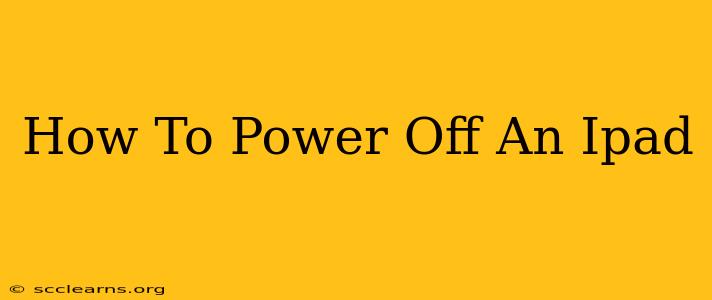Turning off your iPad might seem straightforward, but the method varies slightly depending on the iPad model and its iOS version. This comprehensive guide will walk you through all the steps, ensuring you can power down your device quickly and efficiently, regardless of the iPad you own. Knowing how to properly shut down your iPad is crucial for troubleshooting issues, extending battery life, and simply giving your device a rest.
Powering Off iPads with a Home Button
Older iPad models, those with a physical Home button, use a slightly different power-off method than newer models. Here's how to do it:
Steps to Power Off:
- Locate the Power Button: Find the power button, typically located on the top or side of your iPad.
- Press and Hold: Press and hold the power button (it might also have a small sleep/wake icon).
- Slide to Power Off: A slider will appear on the screen saying "slide to power off." Slide this slider to the right.
- Confirmation: Your iPad will begin shutting down. This process takes only a few seconds.
Powering Off iPads without a Home Button
Newer iPad models, lacking a physical Home button, have a slightly adjusted power-off process. Here's the method for these devices:
Steps to Power Off:
- Locate the Power Button: Find the power button, usually located on the top of your iPad.
- Press and Hold: Press and hold the power button.
- Power Off Option: A menu will appear. Select the "Power Off" option.
- Confirmation: Tap "Power Off" to confirm your choice. Your iPad will then begin shutting down.
Troubleshooting Power-Off Issues
If you're encountering problems powering off your iPad, here are a few things to try:
- Force Restart: If your iPad is frozen or unresponsive, a force restart might be necessary. This is different from simply powering off. For specific instructions on how to force restart your iPad model, consult Apple's support website or your iPad's manual. A force restart involves pressing a combination of buttons for several seconds.
- Software Update: Make sure your iPad's iOS is up-to-date. Outdated software can sometimes cause unexpected behavior, including difficulties powering down. Check for updates in the Settings app.
- Contact Apple Support: If you continue to experience problems, don't hesitate to contact Apple support directly for assistance. They can help diagnose and resolve any underlying issues.
Extending Your iPad's Battery Life
Properly powering off your iPad when not in use can significantly contribute to extending its battery life. Avoid letting your iPad constantly run in the background, consuming battery power unnecessarily.
Keeping Your iPad Running Smoothly
Regularly shutting down your iPad, even if just for a short period, can help clear temporary files and improve its overall performance. Think of it as a quick digital refresh for your device!
By following these simple steps, you can easily power off your iPad and keep it running smoothly for years to come. Remember to always consult Apple's official support website or documentation for the most up-to-date and device-specific instructions.